Tired of spending hours crafting presentations, only to feel like they fall flat? You’re not alone. Many struggle to balance compelling content with engaging design, especially when time is short. That’s where AI presentation tools come in. These AI-driven tools streamline every step of creating slides: from brainstorming ideas to polishing visuals. Join us as we explore the best AI presentation tools in 2025 to set you up for success in 2026, and share practical tips to turn your presentations from ordinary to extraordinary.

What are AI presentation tools?
AI presentation tools, or AI presentation makers, are transforming how we create presentations. These tools use artificial intelligence to streamline the process, from generating initial ideas to finalizing the design. Think of them as your personal presentation assistant, helping you create polished, professional decks in a fraction of the time. They offer features like automated slide layouts, content suggestions, and even formatting assistance, ensuring your presentations are visually appealing and engaging. Prezi’s AI features, for example, can help you quickly transform your ideas into a dynamic and visually compelling presentation.
List: The 10 best AI presentation tools for 2026: tl;dr
- Prezi AI: The best AI presentation maker overall. Creates dynamic presentations that make you stand out.
- Visme: Works for data-driven, interactive presentations.
- Plus AI: Works directly in PowerPoint and Google Slides.
- Canva: Makes fast professional visuals. Not the best for presentation making.
- Google Slides: Mainly used by enterprise users.
- Gamma: Better for creating documents and files.
- Beautiful.ai: Content fits into a large library of templates, rather than creating unique presentations.
- Microsoft Copilot: Helps to summarize emails, draft documents, and make reports.
- Presentations.AI: Creates simple, basic presentations.
- Pitch: Made for teams.
The 10 best AI presentation tools (Full breakdown)
1. Prezi AI
What it does: Prezi AI helps you turn any idea into a dynamic, engaging presentation in seconds. With one simple prompt, it generates a complete outline and fills your slides with visuals and structure. It transforms text-heavy content into captivating presentations that flow naturally.
Who it’s for: Everyone. Especially used by educators, marketers, sales professionals, trainers, consultants, and teams who want to captivate audiences with motion, flow, and structure.
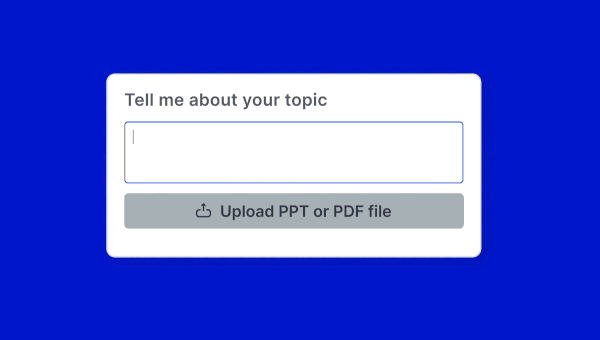
Prezi AI takes traditional slides to the next level with a more dynamic presentation format that makes it easy to guide your audience through ideas, lessons, or projects. In fact, 4 out of 5 users say that Prezi’s format is more engaging and memorable for their audience compared to traditional slides.
With Prezi AI, you can generate a complete presentation with a single prompt in seconds. I used the following prompt “create a marketing strategy for a dog food company” and Prezi AI instantly produced a clean, well-structured outline with visuals. From there, you can refine the content, adjust colors, and choose from a range of design themes.
Once you’re editing, Prezi AI helps polish your presentation with text enhancement, tone adjustment, and AI-generated images. With Prezi, you can move fluidly from the big idea to the fine details, guiding your audience through an engaging visual narrative. Prezi AI makes it easy to integrate into your workflow, taking care of content creation from idea concepting to presenting. Prezi also stands out for its video presenting capabilities, which keeps you on screen with your content, making it perfect for online or hybrid meetings.
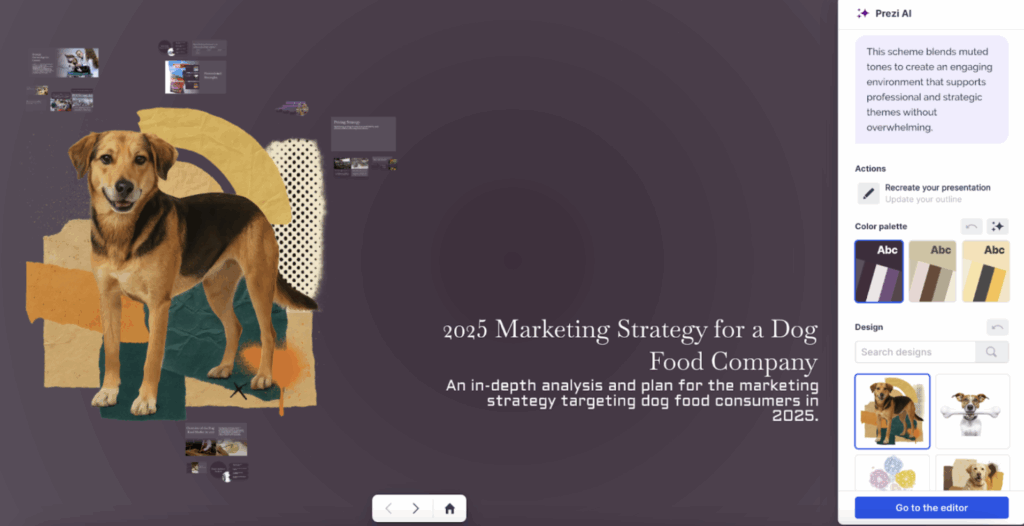
Key features:
- AI-assisted slide generation from prompts or files
- Smart rewriting and tone adjustment
- Dynamic zoom-based canvas
- Brand customization in a few clicks
- Collaboration and analytics built-in
Pros:
- ✅ Visually dynamic format
- ✅ Ability to transform existing files (PPT, PDF, DOC)
- ✅ Built-in AI creation tools
- ✅ Video mode for hybrid presenting
Cons:
- ⚠️ Slight learning curve for traditional slide users
Pricing:
- Free plan: up to 5 projects / 500 credits
- Plus ($19/month): AI tools, PowerPoint import, unlimited AI credits
- Premium ($29/month): Analytics, offline access, unlimited AI credits
- EDU plans start at $4/month
2. Visme
What it does: Visme combines data visualization with AI content tools for corporate presentations.
Who it’s for: Businesses and educators handling complex, data-heavy content.
Visme is good for anyone looking for a tool with preset presentation templates and some interesting visualization capabilities. When I typed in my prompt, Visme asked me to choose a template, but I wasn’t able to customize any of the templates. AI generation was a bit slower compared to some of the other tools.
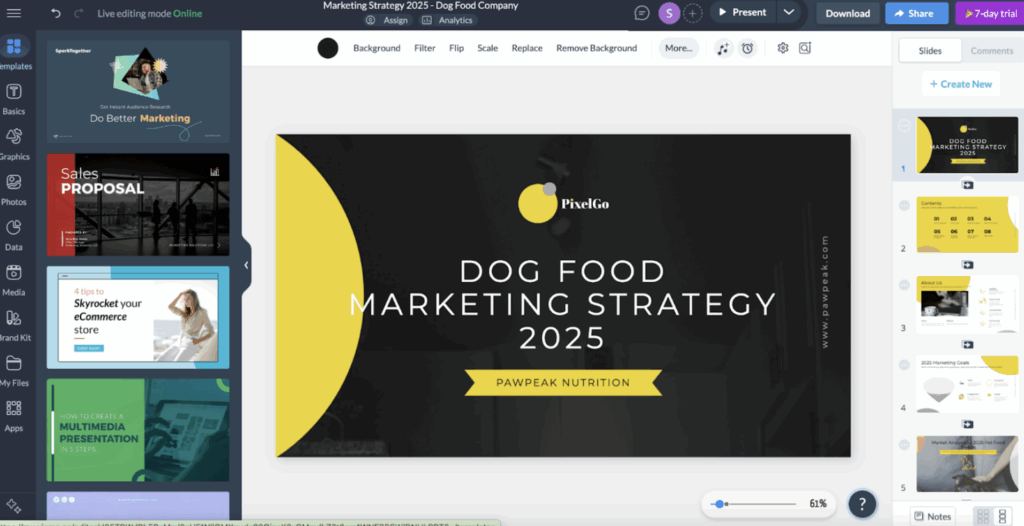
In the editor, I was able to change templates and then manually adjust the colors for the presentation. Some of the initial formatting was awkward and required me to manually adjust a lot. The images generated on the presentation were more limited, but Visme did have a good library of graphics I could pull from. Visme also has over 50 types of data widgets, allowing users a wide variety to choose from. Visme also has a separate AI hub with features like “AI Resize” or “AI Image generation”, but using each AI capability is a bit more manual, and some take you out of the dashboard. Overall, the tool would be good for anyone who is focused on more graphics and data visuals, but customization may be more manual.
Key features:
- Data visualization widgets
- Animation and interactivity options
- Brand kit and collaboration tools
- Presentation analytics
Pros:
- ✅ Good for data storytelling
- ✅ Wide range of media integrations
- ✅ Team-ready management tools
Cons:
- ⚠️ Limited templates feel less modern
- ⚠️ Slightly steeper learning curve
- ⚠️ Slow AI generation
- ⚠️ No free plan
Pricing:
Starter $29/mo · Pro $59/mo
3. Plus AI
What it does: Plus AI enhances existing slide workflows with AI slide generation, rewriting, and “Slide Remix” to reformat content instantly.
Who it’s for: Sales, marketing, and consulting teams already using PowerPoint or Google Slides.
We were interested in trying out Plus AI after hearing about its integration with Google Slides and other presentation tools.
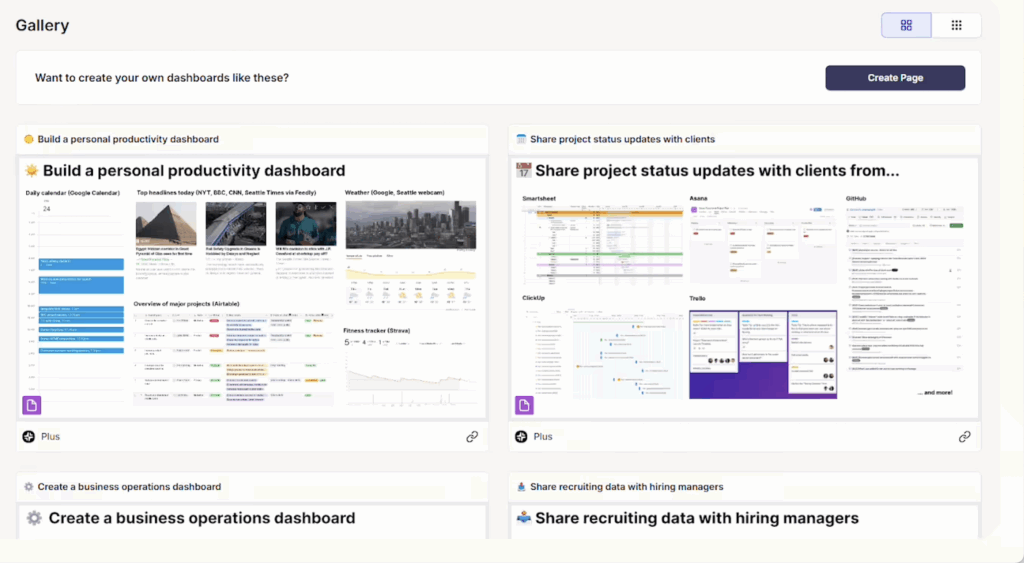
One major drawback is that we had to input our credit card information even for a free trial. Coming up against a paywall wasn’t a great first experience.
After signing up for the trial, our team was able to explore all of Plus AI’s capabilities. One feature that stood out is “Snapshots,” which allows you to take a screenshot from another website or dashboard and embed it directly into a presentation without having to go back in and update. This is a cool idea, but if your dashboard has a lot of additional data, it may be too overwhelming for your audience.
We tried out the same prompt as Prezi AI, and the output was decent, but it needed additional tweaks to make it ready to present. The “Remix” slides option was tempting, but after trying it out a few times, we ended up reverting to the original slides it created.
Overall, a strong presentation tool, but it requires more editing before it can be presented to an audience.
Key features:
- Slide remix for new layouts
- Theme designer for brand styling
- Real-time language translation
Pros:
- ✅ Great for reformatting or refreshing decks
- ✅ Smooth brand and layout consistency
- ✅ Add on for Google Slides and PowerPoint users
Cons:
- ⚠️ Limited visuals compared to tools like Canva or Prezi
- ⚠️ No forever-free plan
Pricing:
Basic $10/mo · Pro $20/mo · Team $30/mo per user
4. Canva
What it does: Canva excels at quick design work — from social posts to presentations. While not a full AI deck builder, it’s great for visual polish and branding.
Who it’s for: Marketers, educators, and freelancers needing design ease.
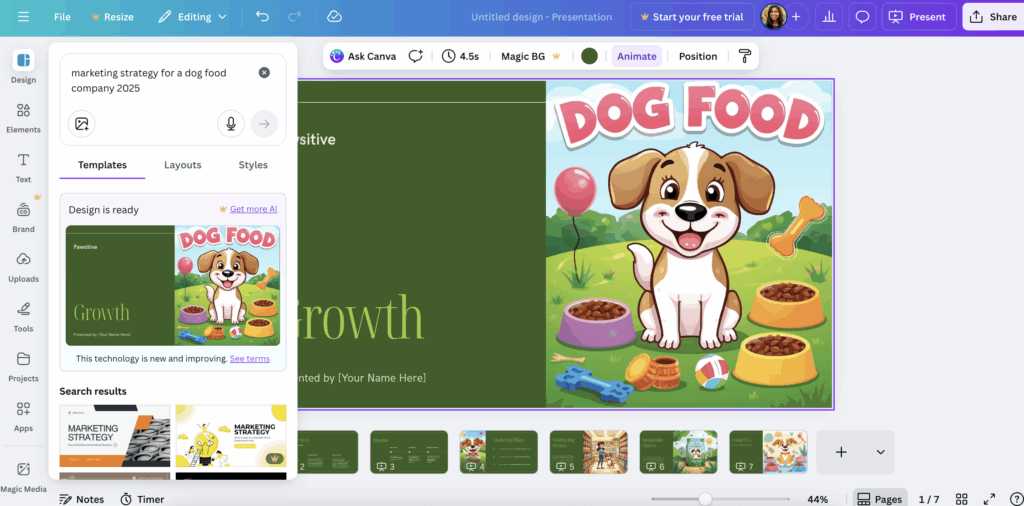
When we think of Canva, it stands out as a go-to tool for creating social media graphics, infographics, and posters. Using the free plan, our team was able to generate a presentation with AI. The output was fairly basic and seemed more suited for general use than for a marketing strategy presentation. The included content was concise and broad, which was a solid starting point. Overall, we found that Canva continues to excel in graphic design more than in presentation creation.
Key features:
- Drag-and-drop templates
- Magic Write (AI text) & Magic Design
- Brand kits and custom fonts
- Export as video, PDF, or slideshow
Pros:
- ✅ Beautiful, on-brand designs fast
- ✅ Excellent for repurposing content
- ✅ Vast asset library
Cons:
- ⚠️ Not the most impressive AI-generated presentations
- ⚠️ Weak data visualization tools
Pricing:
Free plan · Pro $15/mo · Teams $10/user/mo
5. Google Slides (with Gemini)
What it does: Gemini enhances Google Slides by suggesting layouts, rewriting text, and generating visuals within the familiar workspace.
Who it’s for: Teams already using Google Workspace who value simplicity and real-time co-editing.
For teams already using the Google ecosystem, Google Slides is often the default choice for creating presentations. With the introduction of Gemini in the workplace, it now offers AI-powered features such as text generation, design suggestions, and image creation.
Our team explored Google Slides with the expectation that Gemini could build an entire presentation, but it was only able to generate one slide at a time. We adjusted our approach and asked it to create just the title slide. The resulting slide seemed more like a set of title suggestions and was relatively text-heavy.
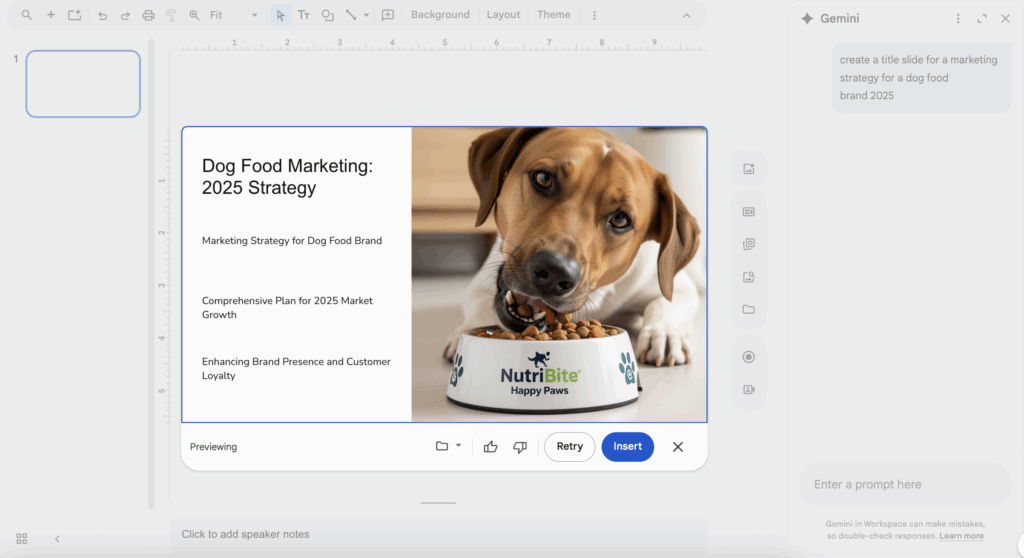
We also tested the image generation feature within Google Slides, which produced good results, though generating additional variations or viewing more options took some time.
Key features:
- AI text-to-slide generation from Docs or prompts
- Collaborative editing and comments
- Integration with Gmail, Drive, and Meet
- Built-in voice presentation and translation
Pros:
- ✅ Seamless Google integration
- ✅ Easy for remote teams
- ✅ Familiar interface
Cons:
- ⚠️ Basic visual options compared to dedicated design tools
- ⚠️ Fewer AI creative features than Prezi or Gamma
- ⚠️ Does not create full presentations, one slide at a time
Pricing:
Free with Gmail; included in Google Workspace (from $6/user/month)
6. Gamma
What it does: Gamma converts text prompts or imported files into scrollable, web-style decks — good for blending documents and slides.
Who it’s for: Writers, product marketers, and teams building narrative reports or hybrid docs.
Gamma is good for anyone who wants a well-structured presentation and doesn’t need much creative freedom while actually creating the presentation. I typed in the prompt, and Gamma came back with a detailed outline as well as different customization options for the presentation. I was able to choose how many slides I wanted and rework the content to my liking.
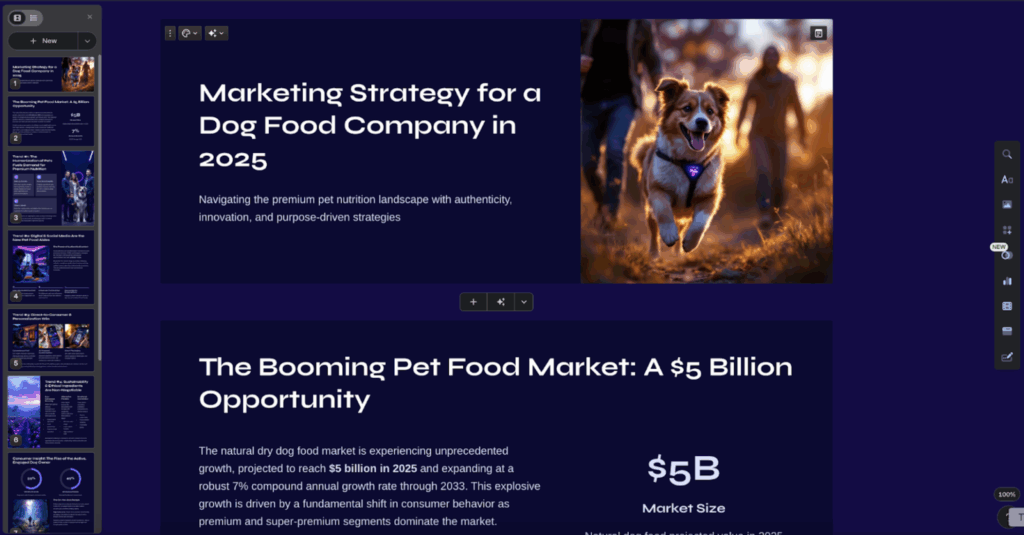
The presentation template Gamma provided was clean and visually appealing to start with. Gamma has a large library of widgets and smart layouts to choose from. While editing, I needed to talk to the AI agent to make any AI-optimized changes within the images or text, which took some time. I noticed that customizations within slide structure were more limited, and it was hard to edit, as you couldn’t drag and drop, and had to select from Gamma’s choices. Overall, it created a professional-looking presentation with some good AI features, but it was more limited in being able to edit the slides to my preferred format.
Key features:
- Prompt-to-deck generation
- Built-in AI image creation
- Google Docs import
- Audience analytics
Pros:
- ✅ Fast prompt-to-deck workflow
- ✅ Clean, web-based presentation design
- ✅ Inline AI editing
Cons:
- ⚠️ Feels more like a document builder than a deck maker
- ⚠️ Limited animation options
- ⚠️Hard to customize, templates and layouts are rigid
Pricing:
Free plan (400 credits) · Plus $8/mo · Pro $18/mo · Ultra $100/mo
7. Beautiful.AI
What it does: Beautiful.AI builds “smart slides” that automatically adjust layouts as you edit content, keeping decks consistently polished.
Who it’s for: Teams producing recurring reports, analytics, or client updates.
Beautiful.ai doesn’t have a free version of its tool to test its AI features, so we had to sign up for a free trial to test it. The slides they suggest seem well structured and neat through their Smart Templates. However, customizations seem to be pretty limited, and it was difficult to make tweaks like moving text boxes/images or adding new content to a slide. It’s convenient for more data-based presentations as it uses dynamic slides that will auto-adjust based on what you input. Designs are very templated overall, which is suitable for business users who are creating internal reports like stakeholder updates and reports. They also have some good collaboration features and branding themes that would suit a business audience as well.
However, Beautiful.ai may be less suitable for audiences that want more freedom in how they create presentations or customize slides. It’s less ideal for complex ideas/topics or presentation structures.
Key features:
- Smart slides auto-adjust to content
- Built-in charting and data tools
- Collaboration workspace
- Voice-over and feedback options
Pros:
- ✅ Layout automation
- ✅ Ideal for recurring updates
- ✅ Clean, professional visuals
Cons:
- ⚠️ Limited offline access
- ⚠️ Less control for custom design
- ⚠️ No free plan to try out
Pricing:
Pro $12/mo · Team $50/user/mo
8. Microsoft Copilot (PowerPoint)
What it does: Embedded in Microsoft 365, Copilot generates full decks from Word docs or outlines, edits existing slides, and recommends visuals — all inside PowerPoint.
Who it’s for: Enterprise users and professionals creating formal business decks or reports.
Microsoft Copilot integrates directly into the Microsoft 365 ecosystem, offering AI support across tools like PowerPoint, Word, and Excel. Within PowerPoint, Copilot is designed to assist users by generating entire presentations from text prompts, suggesting layouts, summarizing content, and refining design elements.
Our team tested Microsoft Copilot within PowerPoint by prompting it to create a presentation on a “marketing strategy for a dog food company.” Copilot quickly generated a structured deck with relevant section headers, suggested layouts, and concise text for each slide. It also offered design recommendations and visuals aligned with the theme. The experience felt smooth and well-integrated within the Microsoft 365 environment, allowing for easy editing and collaboration.
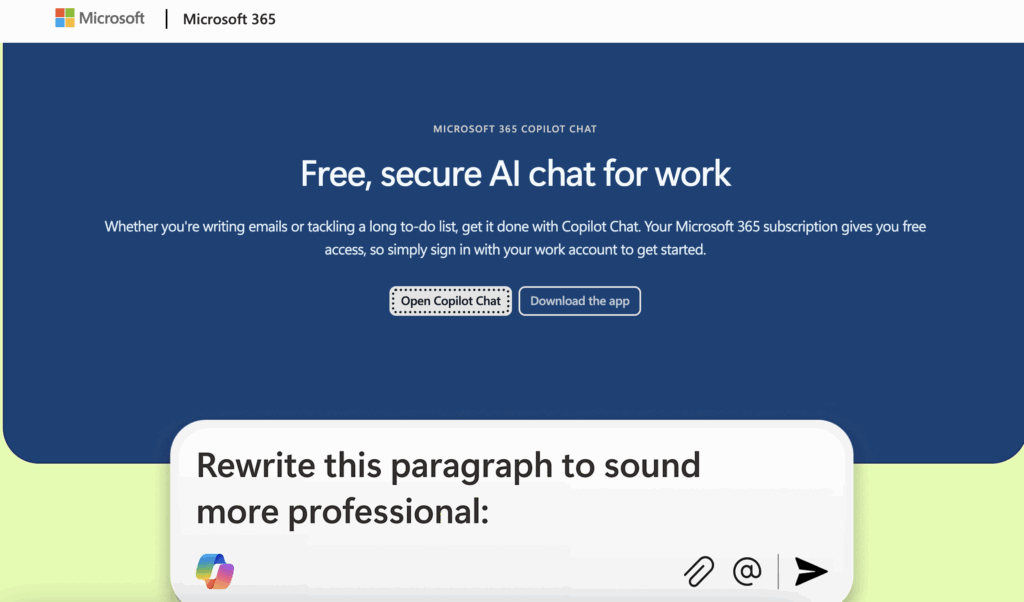
While Copilot effectively streamlined the creation process, we noticed that the depth and specificity of the content depended on the complexity of the prompt and the data available within connected Microsoft applications.
We were unable to provide a thorough review of Microsoft Copilot because we could not try PowerPoint and Microsoft Copilot without having a Microsoft Office subscription.
Key features:
- “Draft with Copilot” presentation generation
- AI rewriting and summarization of slides
- Excel data visualization integration
- Enterprise-grade privacy and compliance
Pros:
- ✅ Deep integration with the Office ecosystem
- ✅ Excellent for corporate decks
- ✅ Consistent enterprise security
Cons:
- ⚠️ Design output feels traditional
- ⚠️ Only available with Microsoft 365 Copilot subscription
Pricing:
Included with Microsoft 365 Copilot (approx. $30/user/month)
9. Presentations.AI
What it does: Presentations.AI focuses on AI presentations for users who want clean, corporate decks without a complex setup.
Who it’s for: Professionals or students needing text-heavy corporate presentation templates
I inserted my prompt, and it asked me a few questions like who the audience was and what tone I wanted the presentation to be in. Presentations.ai is also able to pull in the branding design of the presentation just based on your website – good for business users. Slide structure and content were good, although really text-heavy. I noticed that the template also had very limited images, so this tool seems to be more for professionals who need text-heavy and ready-to-go formatted slides.
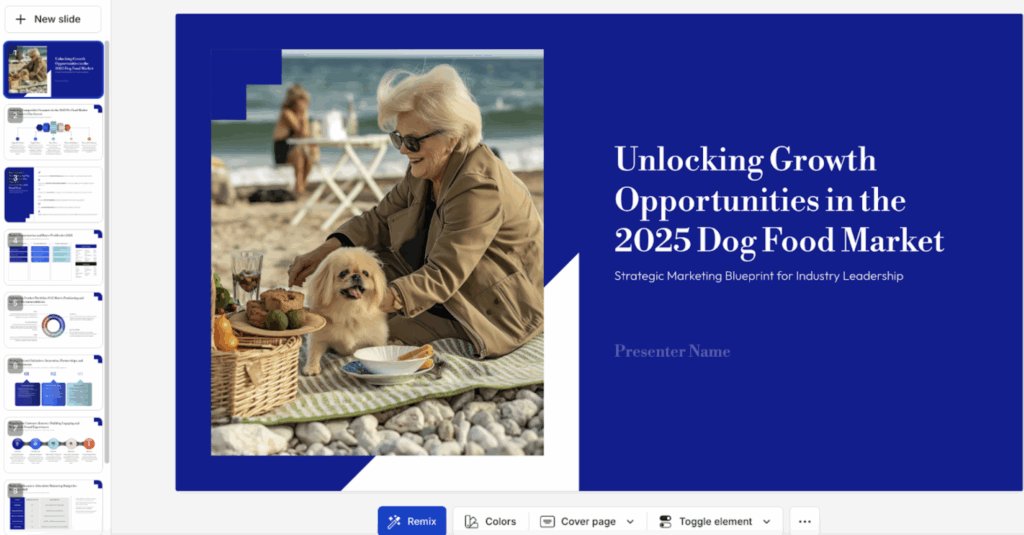
Presentations.AI has the option to “remix slides” that will reformat the slide with different formatting options. However, there are limited visual options in general, and each slide does not drag and drop, so it’s hard to reformat a slide outside of its pre-set options. For example, I added an image to a slide and couldn’t move it freely. There seems to be limited AI features on the free version as well. Overall, a decent presentation tool for corporate use cases, but it has limited customization options.
Key features:
- Clean templates to choose from
- Cloud storage and sharing
- Cross-platform support
Pros:
- ✅ Easy onboarding
- ✅ Clean UI
- ✅ Fast results for beginners
Cons:
- ⚠️ Limited creative control
- ⚠️ Less robust for large projects
- ⚠️ Limited editing features
Pricing:
Free plan · Pro $12/month · Gold $83/month
10. Pitch
What it does: Pitch combines modern presentation templates with collaboration, enabling async updates, live sharing, and embedded video walkthroughs.
Who it’s for: Startups and freelancers looking to build basic decks with teams.
Pitch is built mostly for users who are looking to make formatted decks without much personalization needed. I used AI to build a deck based on our prompt “Marketing strategy for dog food company. The template Pitch provided wasn’t able to personalize based on my prompt and gave me a generic template, which was a decent starting place. There also wasn’t space to edit the template besides some colors and font styles.
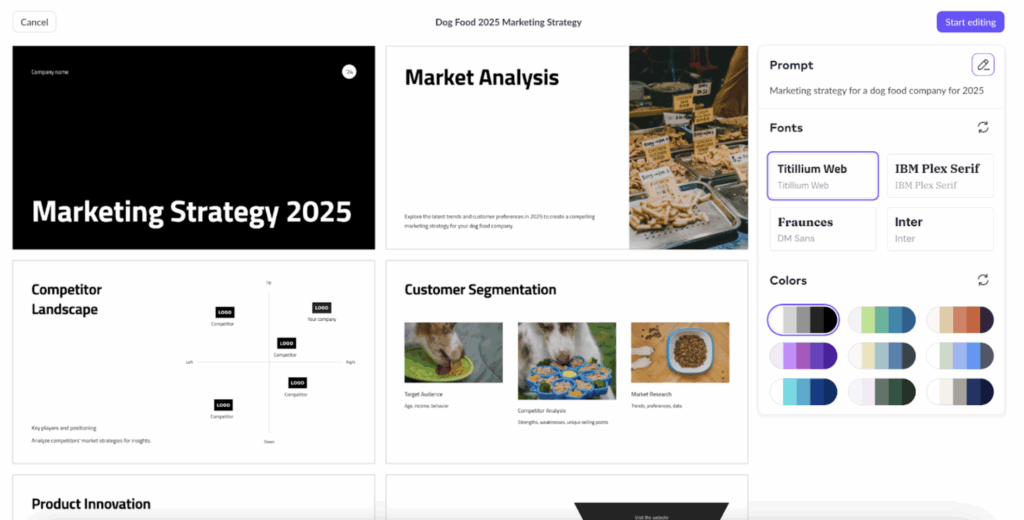
In the editor, I could drag and drop elements, or add in things like Charts, Shapes, and Tables. While editing the presentation, there didn’t seem to be many AI features to help edit content, and I needed to manually edit many parts. Pitch does have some unique recording and collaboration features that teams may find valuable. For example, I was able to record myself to explain the slide content that I could then overlay onto the slide itself. Overall, Pitch seems similar to a typical slide tool like PowerPoint, with some additional features that some users might find valuable.
Key features:
- Real-time co-editing and permissions
- Video recording capabilities
- View tracking and analytics
- Templates and version history
Pros:
- ✅ Easy-to-use UI
- ✅ Good for asynchronous presentations
- ✅ Collaboration-first design
Cons:
- ⚠️ Lacking AI features
- ⚠️ Limited images
- ⚠️ Basic templates and presentation designs
- ⚠️ Occasional sync delays
Pricing
Free · Pro $25/month (2 editors) · Business $100/month (5 editors)
How did we review the best AI presentation tools?
To ensure this list of the best AI presentation tools in 2025 is both accurate and useful, we followed a structured evaluation process. Our team tested each AI presentation maker using identical prompts, workflows, and presentation criteria to compare results fairly.
1. Hands-on testing:
Each tool was tested using the same creative brief (“Create a marketing strategy presentation for a dog food company”) to assess how effectively AI could generate full presentations, including structure, visuals, and tone. This ensured a consistent basis for comparing output quality and usability.
2. Evaluation criteria:
We scored each platform across several key factors:
- Ease of use & learning curve: How intuitive and fast is it to create a presentation?
- AI-powered content generation: Does it generate slides, text, or visuals automatically?
- Visual storytelling & design flexibility: Are the AI-generated layouts and visuals presentation-ready?
- Branding and customization: Can users easily modify slides and maintain brand consistency?
- Collaboration features: How well does the tool support teams and real-time editing?
- Pricing & Accessibility: Are there free AI-powered plans or trials available?
3. Real-world scenarios:
We evaluated how each AI presentation tool performs for educators, marketers, business professionals, and students, ensuring that recommendations suit both professional and creative use cases.
By combining first-hand testing, structured scoring, and unbiased comparison, we aim to give readers a trustworthy, research-backed guide to which AI tools are best for creating presentations in 2026.
What is the best AI presentation maker?
Prezi AI stands out as a frontrunner for the top AI presentation tools. Prezi’s AI functionality sits atop its creative, zoomable, non-linear canvas, enabling you to:
- Start from a short prompt or upload a file, and instantly generate a custom presentation outline and visuals.
- Use AI to refine text (shorten, clarify, rephrase) or convert your body copy into a “visual story” using Prezi’s dynamic canvas.
- Maintain your brand by changing fonts, colors, and design in a few clicks.
- Recreate the presentation with a new prompt if you’re not satisfied with the first output.
- Leverage Prezi’s unique storytelling format, rather than conventional slides, for a more engaging flow.
In short, Prezi AI blends generative AI with Prezi’s visual storytelling approach, making it a truly standout option in top AI presentation tools comparisons.
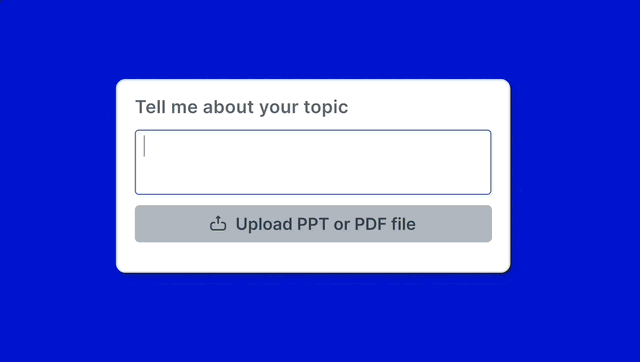
How can AI make a full presentation for me?
AI presentation makers leverage algorithms to analyze your content and suggest relevant visuals, fonts, and layouts. This takes the guesswork out of design and helps you create a cohesive and professional look. Plus, some tools can even generate content, offering bullet points, text suggestions, and even entire sections of text to help you overcome writer’s block and craft a compelling narrative. This is particularly helpful when you’re short on time or need a fresh perspective.
AI presentation tools have evolved from simple slide generators to intelligent assistants that can:
- Draft outlines from short prompts
- Suggest visuals and design layouts
- Generate text, summaries, and talking points
- Maintain your brand style across decks
What features should I look for when choosing an AI presentation maker?
AI presentation software offers several helpful features to streamline the presentation creation process. Let’s explore some key functionalities that can transform how you design, build, and deliver presentations.

Automate design & layout
Tired of fiddling with slide layouts? AI can handle that for you. AI algorithms analyze your content and suggest layouts, fonts, and even images, creating visually appealing slides. This automation saves you time and ensures a polished, professional look, even if graphic design isn’t your forte. Think of it as having a virtual design assistant. Tools like Prezi AI offer custom designs based on your prompt or content that capture attention, helping your message resonate.
Generate content & get suggestions
Writer’s block can be a major hurdle when creating a presentation. AI presentation makers can help you overcome this by generating ideas, bullet points, and even entire sections of text. These tools can also tailor presentations to a specific audience, ensuring the content is relevant and engaging. This feature is particularly useful when presenting complex information and needing to distill it into concise, impactful messages.
Collaborate in real-time
Collaboration is key when working on presentations with a team. Many AI presentation tools offer real-time collaborative features, allowing multiple users to work on the same presentation simultaneously. This streamlines the feedback process and keeps everyone aligned. Features like customizable templates and brand syncing enhance the collaborative experience. Prezi offers robust tools for teams, making creating and delivering presentations together easy.
Analyze data & gather insights
Understanding how your audience interacts with your presentation is crucial for continuous improvement. Some AI-powered tools offer analytics and user feedback mechanisms, providing valuable insights into audience engagement. This data helps you refine your content, delivery, and overall presentation strategy. By analyzing viewer behavior, you can identify areas for improvement and create even more effective presentations.
Maintain brand consistency
For businesses, maintaining brand consistency across all communications is essential. AI presentation tools can help ensure your presentations align with your brand guidelines by automatically applying corporate styles and templates. This feature saves time and effort while reinforcing your brand identity in every presentation. This is particularly helpful for larger organizations where multiple individuals create presentations, ensuring a unified and professional image.
How can AI improve presentations?
Creating presentations often feels like a balancing act. You’re juggling content creation, design, and delivery, all while hoping to make a real impact on your audience.

AI presentation tools can help streamline this process. Let’s explore how these tools can elevate your presentations:
Create visual appeal
We all know that visuals are key to a memorable presentation. A cluttered slide with too much text can lose your audience’s attention quickly. AI algorithms can analyze your content and suggest layouts, fonts, and images to create visually appealing slides. This means you can achieve a professional and polished look, even without a design background.
Get data-driven content recommendations
Sometimes, the hardest part of creating a presentation is knowing where to start. Writer’s block can hit anyone. AI can help you overcome this by generating ideas, bullet points, and even entire sections of text. This isn’t about letting the AI take over; it’s about having a helpful starting point and ensuring your content is relevant and engaging.
Compare AI presentation tool pricing
When evaluating which AI tool is best for presentations or general use, pricing models matter almost as much as features. You can start small. Many AI presentation tools offer free tiers or trial periods. But, if a free plan doesn’t offer everything you need, most platforms offer various subscription tiers.
For larger organizations, enterprise solutions often provide the most comprehensive tools and support. Enterprise solutions often come with custom pricing, so it’s best to contact the sales team directly to discuss your organization’s specific requirements.
Make the most of AI presentation tools
Now that you’ve chosen your AI presentation maker, learn how to use its features effectively. These tips apply to most AI presentation software, so feel free to experiment and find what works best for you.

Use AI-generated content effectively
AI can help you create engaging presentations, even if writing isn’t your forte. Use AI features to generate ideas, talking points, and even full sections of text. This can help you overcome writer’s block and develop a strong narrative for your presentation. Prezi AI seamlessly integrates AI content generation with a unique storytelling engine. Edit and refine the text to ensure it aligns with your message and resonates with your audience. AI tools can also automatically format text, adjust spacing, and apply consistent branding, creating a professional look. This automation frees up your time to focus on the substance of your presentation.
Customize AI suggestions
While AI is a powerful tool, it’s important to maintain control over your presentation. Don’t be afraid to customize the suggestions the AI provides. Think of AI as your assistant, not your ghostwriter. You can use AI editing tools to remix slides, rewrite content, and even produce new images. This flexibility ensures your presentation accurately reflects your vision and effectively communicates your message. Remember to review the terms of service for any AI presentation maker you use, as some free plans may restrict storage and access to advanced tools.
Use advanced features
Many AI presentation tools offer advanced features that can significantly enhance your workflow and the quality of your presentations. Some platforms use AI to generate entire presentations quickly, leading to a dramatic reduction in creation time and a noticeable improvement in design quality. Take advantage of these opportunities to discover how AI can elevate your presentations. You might be surprised by how much you can accomplish with these tools.
Take your presentations to the next level with AI
AI presentation tools are revolutionizing the way we create and deliver slides. From automating design and generating content to enabling real-time collaboration, these tools help you save time while making your presentations more engaging and impactful. Among the top AI presentation tools, Prezi AI stands out for its unique, dynamic canvas and powerful AI features that transform your ideas into visually compelling stories.
Ready to elevate your presentations? Try Prezi AI today and experience how AI can turn your next deck from ordinary to extraordinary.
Frequently Asked Questions
Why should I use an AI presentation tool?
AI presentation tools can significantly reduce the time and effort required to create engaging and professional presentations. They automate tasks like design, layout, and even content generation, allowing you to focus on refining your message and delivery. This is especially helpful for those who may not have extensive design skills or struggle with writer’s block. These tools can also help ensure brand consistency and provide data-driven insights to improve your presentations over time.
Which AI presentation tool is right for me?
The best AI presentation tool depends on your individual needs and preferences. Consider factors like your budget, existing software ecosystem (e.g., PowerPoint, Google Slides), and the types of presentations you typically create. If you value dynamic and visually engaging presentations, Prezi might be a good fit. Want to prioritize seamless integration with existing tools? Then maybe consider Plus AI for PowerPoint and Google Slides. For those where budget is a primary concern, explore free or freemium options like Gamma. Testing different tools through free trials is highly recommended.
How can I effectively use AI-generated content?
Treat AI-generated content as a starting point, not a finished product. While AI can provide valuable suggestions for text, layouts, and visuals, it’s essential to review and customize the output to ensure it aligns with your message and target audience. Fact-check any data or research presented by the AI and inject your own creativity and expertise to make the presentation truly your own.
What are the common challenges of using AI presentation tools, and how can I overcome them?
One common challenge is finding the right balance between leveraging AI capabilities and maintaining your own creative control. Remember that AI is a tool to assist you, not replace your own expertise. Another challenge is ensuring the accuracy of AI-generated data and information. Always double-check facts and figures, especially when dealing with research or technical content. Finally, technical issues can occasionally arise with any software. Consult the tool’s help documentation, FAQs, or customer support for troubleshooting assistance.
Where can I find discounts or special offers for AI presentation software?
Many providers offer discounts for students, educators, businesses, or seasonal promotions. Check the company’s website, subscribe to their newsletters, or follow their social media channels for updates on special offers. You can also explore deal aggregator websites like AppSumo for potential discounts. Always review the terms and conditions of any offer to understand its scope and limitations.to understand its scope and limitations.
