Your ideas deserve more than stock photos. With Prezi’s new AI image generator, you can now create custom visuals instantly, right inside Prezi. Just describe your idea, choose a style, and let Prezi AI turn your words into stunning, one-of-a-kind images.
When inspiration strikes, you don’t have to leave your presentation to find visuals. That’s why Prezi’s AI image generator is built right into your creative process. You can:
- Refine or re-generate your images with one click
- Mix AI-generated images with your own uploads
- Save your best visuals to your Media Library for future use
Watch the full video tutorial below, or follow the steps in the article:
How can I create an image using AI in Prezi?
We know that every presentation starts with a spark, like an idea, a story, a vision. Finding the right image to match that vision can take hours. With the new Create an image feature, you can generate the perfect visual in seconds. Here’s how to create an image using the Prezi AI image generator:
1. Open the Media menu
Simply open your presentation, go to Media from the top toolbar → Create an image.
2. Describe your idea
Drop in a short prompt like cozy workspace bathed in morning light or a futuristic city skyline in 3D, and Prezi AI will understand your words and transforms them into visuals that tell your story. Now, you can review all the AI-generated image suggestions from Prezi AI.
Each image is unique, created just for you, and ready to use in your Prezi presentations.
How do I create images using AI that match my message?
Not every story looks the same and now, neither do your visuals. With Prezi AI, you can pick from a variety of styles to match your message:
- Photo: Realistic, professional, and crisp
- Illustration: Bold and artistic for creative storytelling
- Sketch: Hand-drawn charm with a personal touch
- 3D: Dynamic, depth-filled images that pop
- Vintage: A timeless look with retro flair
You can also experiment with aspect ratios like square for icons, wide for panoramic backgrounds, and tall for infographics. Click Generate, and Prezi AI gives you four image options to choose from.
How can I generate and customize images using Prezi AI?
Every feature is designed to help you stay in your editing flow.
When you’re happy with your prompt, style, and layout, hit Generate. Then, watch Prezi AI bring your idea to life. You’ll get four unique images to choose from. Simply drag and drop your favorite onto the canvas, and make it your own by adjusting the size, cropping, or layering it with text and shapes.
From idea to image in seconds with Prezi AI
Whether you’re building a pitch, teaching a concept, or inspiring a team, Prezi AI helps you turn imagination into impact. No more endless scrolling for the right stock photo. Try it out now in Prezi AI.
Frequently Asked Questions
How do I start using Prezi’s AI image generator?
Open your presentation in Prezi, go to the Media tab, and select Create an image. In the sidebar, describe the visual you’d like to see, choose a style (Photo, Illustration, Sketch, 3D, or Vintage), pick an aspect ratio, and click Generate. Your new image will appear directly on your canvas, ready to use. You can also go to the Media tab to add your own images to your Prezi presentations.
Can I use Prezi AI to add visuals to my slides?
Absolutely. The Create an image tool lets you type a quick idea, choose how you want it to look, and generate a custom visual instantly. You can resize, crop, and reposition it to fit your slide perfectly. You’ll also find AI-recommended images in the Insert image sidebar. These suggestions are tailored to your content to make visual selection even faster.
Where do my generated images go?
Images you create are stored in the Create an image panel for the duration of your session. To keep them for later, add the image to your presentation, right-click, and choose Save to library. That way, you can reuse it in future projects.
Can I upload my own images too?
Yes! If you already have visuals you want to include, just click Upload in the same panel to add them from your computer.
What if I want a different version of the same idea?
Just click Generate again with the same prompt, and Prezi AI will give you a new set of variations to choose from.
Can I update the style or aspect ratio after I’ve generated an image?
Yes. Adjust your style or ratio settings and click Generate once more to create a new version that better fits your layout.
Can I reuse my AI-created visuals in other Prezi projects?
Definitely. Save your favorite images to the Media Library, and you can easily insert them into other Prezi projects for a cohesive look across formats.
How do I replace an image in my presentation?
Click on the image you want to replace, press Delete, then use the Create an image feature again to generate or upload a new one.
What are some good prompts to start with for AI image generation?
Try descriptive ideas like:
- A watercolor sunrise over mountain peaks
- A 3D globe with glowing city lights
- A vintage botanical illustration of coffee beans
How can I make 3D visuals in Prezi?
Choose the 3D option under Add a style, describe your scene (for example, “a futuristic city skyline at sunset”), and hit Generate. Prezi AI will create a depth-rich, lifelike image that you can edit right on your canvas.
Where can I find the image generator tool?
You’ll find it under Media → Create an image inside Prezi Present. It opens in a right-hand sidebar where you can describe your idea, select a visual style, and generate custom images instantly
