Bullet points are a staple in presentations because they’re a good way of organizing information in a way that makes it easier for audiences to follow along. But, if bullet points are overused or lack creativity, slides can start to feel flat and uninteresting. The good news? A few tweaks can bring bullet points to life, transforming them into engaging elements of your presentation. This article explores how to do bullet points right, highlights their advantages and challenges, and shows you how tools like Prezi can elevate them into dynamic visuals.
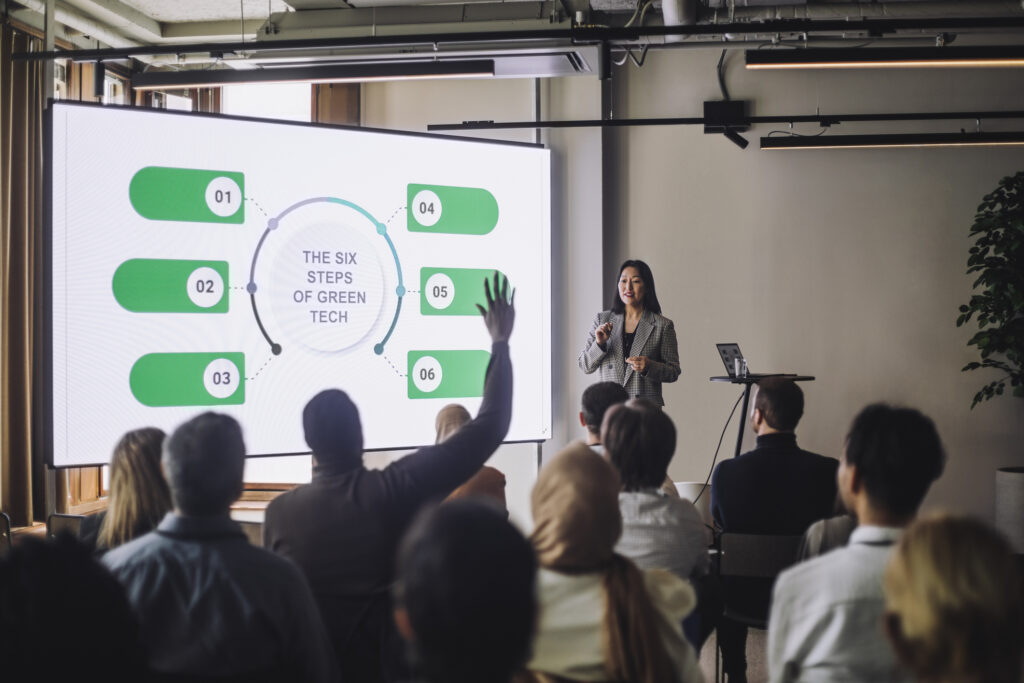
A brief bullet points definition and why they work in presentations
Bullet points are simple symbols used to introduce items in a list, helping break down complex information into digestible pieces. Knowing how to do bullet points is particularly effective in presentations because they:
- Simplify information: Bullet points distil content into essential points, helping audiences grasp the main takeaways without feeling confused.
- Enhance readability: Short phrases and single points are easier to read at a glance, keeping the presentation’s flow intact.
- Organize thoughts: Bullet points provide structure, guiding the audience logically through your message.
- Increase retention: Bullet points make it more likely that your audience will remember essential points long after the presentation ends.
When you know how to do bullet points thoughtfully, they can add clarity and structure to your content, improving the audience’s experience.
Bullet points for text vs. presentations
Though bullet points are effective for organizing information across both documents and presentations, their use differs depending on the medium. Here’s how to do bullet points to suit each format:

Length and detail
Text documents: Bullet points in documents can be more detailed, as readers can pause and absorb the information. For instance:
- “Gather all required materials, including safety gloves, goggles, and an apron to ensure full protection during the process.”
Presentations: In a live setting, bullet points should be concise to maintain audience engagement:
- “Use safety gear: gloves, goggles, apron.”
Visual emphasis
Text documents: Typically, bullet points in documents are plain and use standard symbols for straightforward reading.
- Example:
- “2 cups flour”
- “1 cup sugar”
Presentations: Visual impact is key. Platforms like Prezi allow each bullet to stand out through icons or animations, enhancing clarity and adding interest.
Audience engagement
Text documents: Bullet points here are static, with the reader engaging at their own pace.
Presentations: Bullet points in presentations are often animated or interactive, drawing attention by unveiling points one by one. This format lets the speaker elaborate on each point, keeping the audience connected and engaged.
Clarity and focus
Text documents: Detailed points can cover multiple ideas, as readers can revisit information as needed.
Presentations: Presenting one idea per bullet point maximizes clarity and flow, allowing the audience to absorb each idea as it’s introduced.
By tailoring bullet points to each format, you can maximize their effectiveness, keeping audiences engaged whether they’re reading or watching your presentation unfold.
Crafting effective bullet points
Learning how to do bullet points right isn’t complicated, but it requires a little thought to make sure they elevate rather than detract from your presentation. Here’s how:
- Be concise: Stick to short phrases—avoid full sentences to keep attention focused.
- Use parallel structure: Start each bullet point with the same part of speech, like a verb, for consistent flow.
- Focus on one idea per bullet: Don’t combine multiple ideas into one bullet.
- Use strong language: Choose active, impactful words that engage the audience.
- Avoid excess punctuation: Bullet points don’t typically need punctuation, which keeps them clean.
- Ensure readability: Use fonts and sizes that are easy to read from a distance.

When to use bullet points (and when to avoid them)
Bullet points can be incredibly effective, but they’re not always appropriate for every slide. Knowing when to use them is key to a strong presentation.
Ideal uses
Summarizing key ideas: For distilling main points.
Listing items or steps: For agendas, checklists, or instructions.
Highlighting benefits or features: Useful in pitches or overviews.
When to avoid
Detailed explanations: Use storytelling or extended text if more detail is needed.
Visual data: Charts or infographics might be more effective.
Engaging emotions: Images or videos can better convey emotional content.
Tips for adding personality to bullet points
Sometimes, a touch of personality can make your bullet points feel more engaging and relatable. Here’s how to create bullet points:
Custom icons: Replace standard bullets with icons that match your theme or topic.
Brand colors: Use colors consistent with your branding to maintain a cohesive look.
Animations: Simple movements keep bullet points lively without overwhelming.
Playful fonts: Try a friendly font that still maintains readability to set a relaxed tone.
By knowing how to do bullet points in a way that suits your presentation’s style and theme, you increase the chances of your audience connecting with the content.
Enhancing bullet points with Prezi
Plain bullet points are functional, but they don’t always capture your audience’s attention. Prezi offers tools to transform standard bullet points into engaging, visual elements:
Using Prezi’s animated slide maker
Understanding how to do bullet points is made easy with Prezi. Prezi’s AI-powered animated slide maker automatically converts lists into animated slides, adding visual interest while letting you emphasize each point individually.
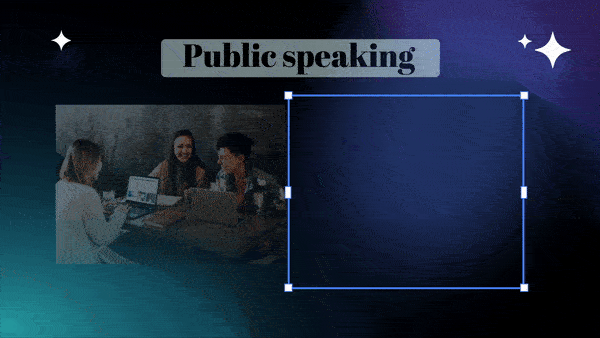
- Seamless transitions: Reveal each bullet one by one to guide audience focus.
- Visual emphasis: Use animations to make key points stand out.
- Engaging storytelling: Animated slides help tell a dynamic story, maintaining audience interest.
Examples of bullet points done right in Prezi
Here are some real Prezi presentations that show how to do bullet points creatively to capture and hold audience attention:
Interactive checklists
Presentation: 2023 Summer Plans Prezi
Each bullet point represents an item on a checklist, turning a simple list into an engaging roadmap. This approach keeps the audience following along, as each point builds on the last, creating a sense of progress.
Animated tips
Presentation: 10 Tips to Grow a Loyal Following on Social Media
Each tip gets its own slide with animations, emphasizing each idea individually and giving it room to resonate. This structure keeps the audience’s focus on one takeaway at a time, with animated transitions adding rhythm.
Visual exploration
Presentation: Investigating US Women’s Suffrage
This is a great example of how to do bullet points to make them part of a visual journey. In this presentation, each point acts as a waypoint, deepening engagement with historical details and making facts feel more impactful.
Icon-based navigation
Presentation: Six Types of Conflict
Each bullet point is represented as a circle with an icon, creating a structured yet visually appealing setup that allows the presenter to explore each point in-depth. The icons anchor the theme and guide the audience’s focus.
These bullet points examples show how to do bullet points thoughtfully to turn ordinary text into a memorable visual experience.
Leveraging Prezi AI to elevate your bullet points
Along with its animated slide maker, Prezi AI includes features that take your bullet points to the next level, providing solutions to design and engagement challenges. Here’s how it can improve your presentations:
Automated design suggestions
Prezi AI offers tailored layout recommendations based on your content, helping you create visually consistent slides without having to adjust each element manually. This feature is especially useful if you’re working under tight deadlines or if you lack design experience, as it saves time and ensures each slide looks polished.
Smart formatting
Formatting suggestions are great if you’re unsure how to do bullet points visually. With Prezi AI, bullet points are automatically sized and placed for optimal readability, meaning your audience won’t struggle to see key information from any distance. This feature is ideal when presenting in larger venues or to diverse audiences where accessibility and clarity are crucial. Formatting suggestions also ensure that each bullet point receives a balanced focus to keep your presentation visually appealing.
Content generation
Need help crafting concise, impactful bullet points? Prezi AI can generate content based on your main ideas, perfect for distilling complex concepts into digestible pieces. This feature is particularly useful for topics that require simplification or when you’re aiming to avoid information overload. By breaking down points effectively, Prezi AI helps you keep your audience’s attention and ensure the main takeaways are clear.
Animated transitions
Applying animations to bullet points is easy with Prezi AI because it allows you to bring each point to life with just a click. Animated transitions are particularly useful for longer presentations, as they add a visual rhythm that keeps audiences engaged from start to finish. This feature also helps emphasize each bullet point individually, making it ideal for step-by-step guides or when presenting multiple ideas that need focused attention.
Final thoughts on how to do bullet points correctly in presentations
Bullet points are more than a simple formatting choice—they’re a strategic way to guide your audience through your message. When you know how to do bullet points thoughtfully, they add clarity and help emphasize the main points. With tools like Prezi and its AI features, your bullet points can go from basic to captivating.
Next time you’re crafting a presentation, don’t settle for plain text. When you know how to do bullet points properly, you can explore creative ways to make each point impactful and memorable. A little innovation can make your bullet points a powerful part of your presentation.
For more valuable tips on designing your presentation, read our article on presentation design.
