Everyone in education learned a lot during remote learning due to the Covid-19 pandemic lockdowns. Educators and administrators worked on presentations and ways to engage learners in new and innovative ways. New technologies were introduced, and professionals of all types learned how to use video conferencing in ways never before imagined. We worked to be engaging, to invite in participants, and to keep them excited about our topics. One thing that became very clear was the need for connections. No matter the lesson or the amazing technology being used, the connections we made with learners made the difference.

As some of us work to enhance virtual learning and the different forms that it takes, and others work on in-person learning, the need to create deep connections persists. Finding ways to maintain and support human connections, no matter the context, is an important piece of learning. Using technology, such as Prezi Video, can enhance the experience and foster connections that will deepen the learning.
Many educators already use PowerPoint or Google Slides for lessons. Importing those presentations into Prezi Video creates the opportunity for a personal connection for the learner to see the teacher’s face in the video feed alongside the presentation. The great thing is that this can be presented either live or recorded.
Getting started with Prezi Video is easy. While working on a presentation for a recent training, here’s how I quickly adapted my presentation to connect with the participants and make it more engaging (this is “the hack” part).
Starting with the Prezi Video desktop app, we can import our existing presentation, and it’s easy to enhance the content, pull out the main elements of the slide, and display what is primary and most useful alongside you while you present.
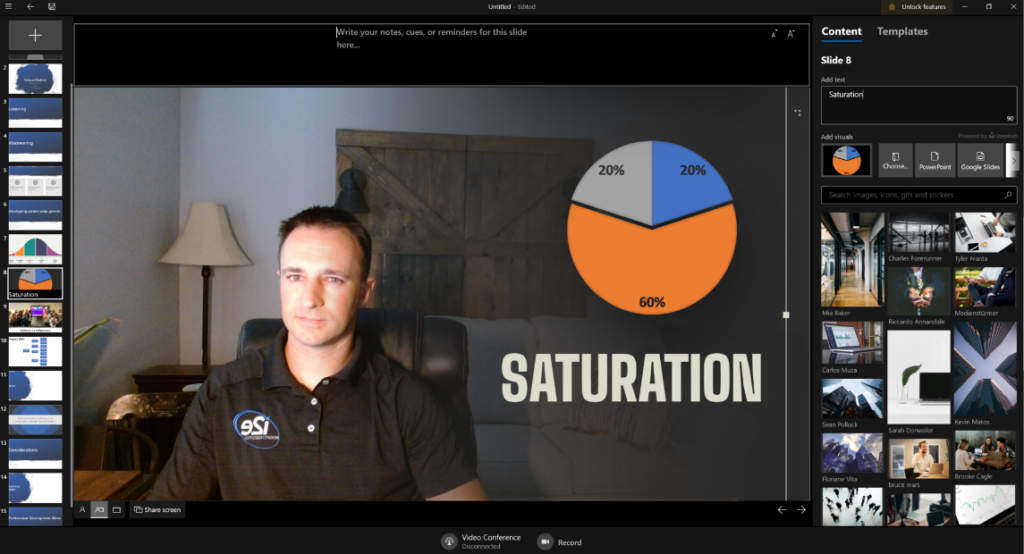
Sometimes content is king, and you need the text, chart, or picture to be the focus. These are great moments to have the content fill the whole screen. You don’t need to make any changes to the original slide that you imported – you can simply zoom in and go full-screen. Though many times the content is there to support what you are saying, not the main attraction. This is where it is helpful to pull-out elements and present them alongside you in your video or live conference. This keeps the user’s attention engaged as they are still seeing you and your content.
Here comes another hack
I used a basic template that I could easily adapt, and it added a nice color fade and text style that was easy for the participants to focus on. I then opened the slide deck on my screen as well as the Prezi Video Desktop app.
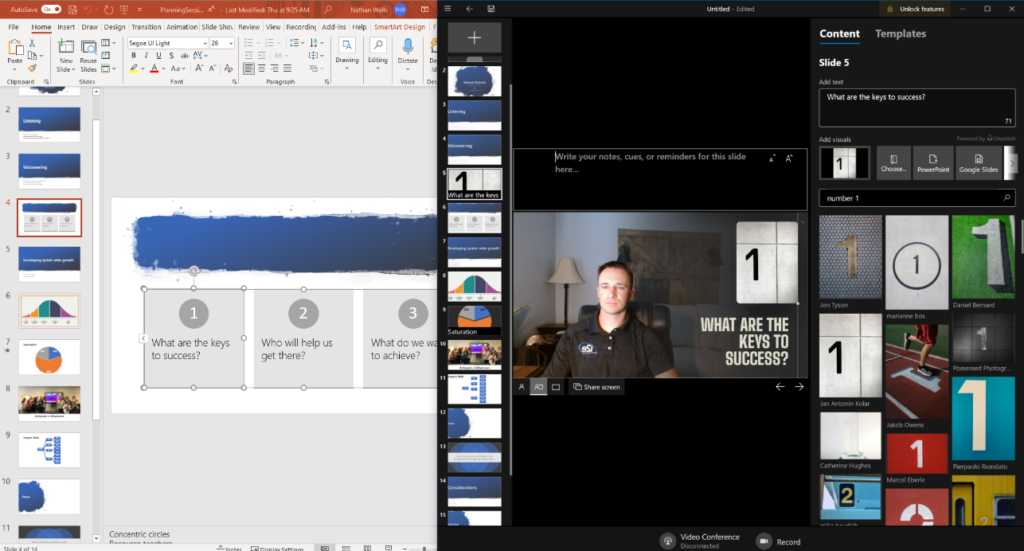
I went through each slide in both to determine which slides would be best as full screen, like they were originally, and which would benefit participants as an image only or short text only.
Getting started
- To get started, open the Prezi Video desktop app.
- Import your PowerPoint or Google Slides. This brings across the slides exactly as they are.
- Pick a Prezi Video template that you like in the Prezi Video desktop app. This adds minimal prep time and creates an engaging and effective presentation.
- Next, instead of presenting them as is, identify the slides that can be made more dynamic with Prezi and add in either the image or the text, or both.
- Click on record or video conferencing and present alongside your beautiful new presentation!
Your audience can connect with you as the presenter while being able to see you – and will have the benefit of a well-crafted presentation that is easy to follow, while keeping your audience engaged with eye contact and gestures.
About the author
Nathan Wells, Senior Manager of Customer Engagement at insight2execution

Nathan works with i2e’s customers from district leadership to edtech companies giving insight into what is possible when planning, and can help build a vision for success. Nathan was most recently an educational technology coordinator in Phoenix, Arizona and has spent the last 10 years creating and delivering professional learning experiences.
Follow Nathan on Twitter @edtechwells
