Your presence is one of the most engaging parts of your presentation – without it your Powerpoint and Google Slides decks just don’t resonate with audiences online the same way they did in person. Prezi Video helps you stay connected with your audience by allowing you to bring your content with you into your video feed. Until now, that’s always meant putting your content next to you on screen, but with our latest feature transparent mode, you can fully immerse yourself in your presentation.
Transparent mode removes the background of your presentations and allows you to go full screen with your content over your video feed. Your content appears as it usually does in your slide deck, and you’re fully immersed within it.
We made this to help users with slide decks (namely Powerpoint and Google Slides) optimize their presentations for the virtual space.
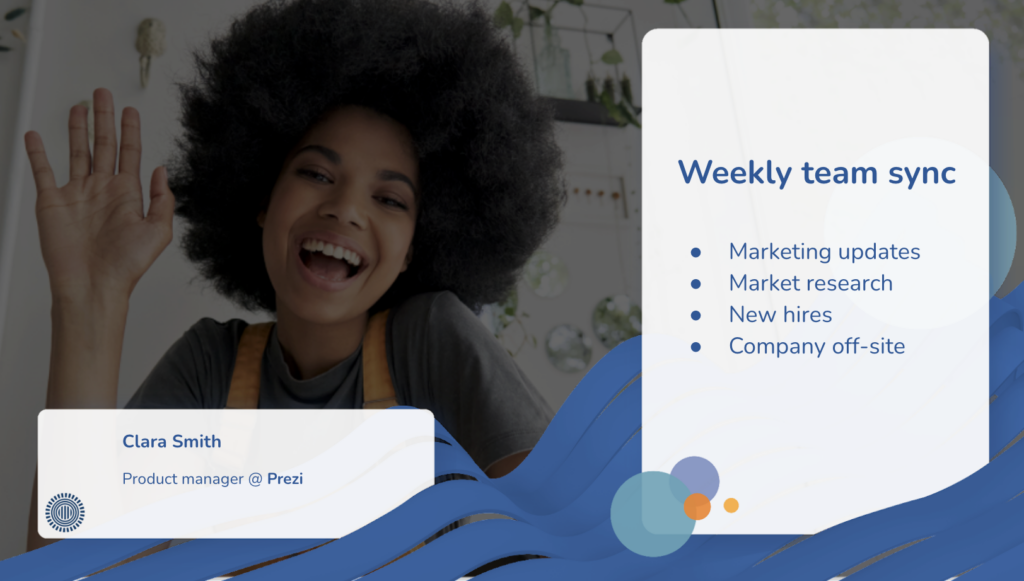
How to create more immersive experiences with Powerpoint and Google Slides in Prezi Video
To create a transparent presentation, you need to do the editing on your slide deck before uploading it to Prezi Video. You can do this yourself, but we recommend downloading the slide template we’ve prepared for a guaranteed visually-appealing look.
This template removes the background of your presentation and allows you to make adjustments within Powerpoint or Google Slides. Just copy and paste your content into the template, then import the template to Prezi Video.
Remember: this removes the background of your presentation. If you want something in your background to appear in the final presentation, you need to add it as an image.
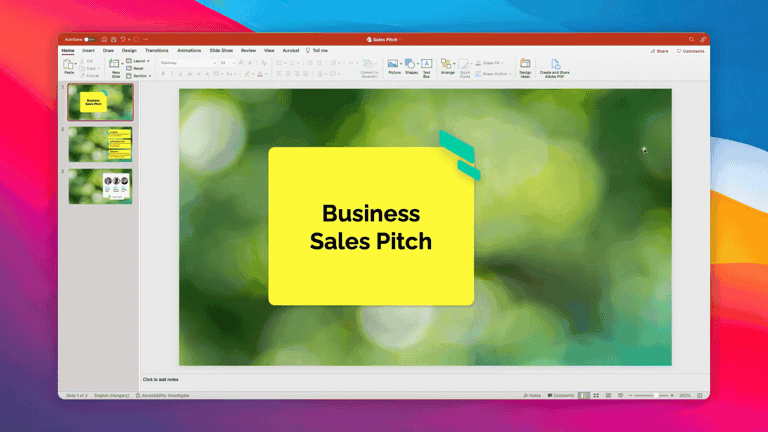
Once you upload your new presentation to Prezi Video, you’ll see yourself in your presentation. Make adjustments to your content so that you fit nicely within it.
If you want to change your view, toggle between the different views at the bottom of the screen. You can show your content next to you, add a background, or turn off your presentation content altogether.
With transparent mode, it’s easier to take your Powerpoint and Google Slides to a virtual meeting, without having to share your screen and lose touch with your audience, but there are so many more things you can do. Contact us to learn more about how Prezi can help your business run better meetings and stay connected, or watch this free demo.
