If you want to give a knockout presentation that grabs your audience members and keeps them engaged, including imagery is key. Presentation images can be arranged in a strategic order when it comes to slides, or, if you’re using a platform like Prezi, you can navigate to reveal them at the most opportune moment. Whether you’re creating a slide-based presentation or using Prezi’s structures, one thing’s for sure: the strategic use of images can create an effective, memorable masterpiece that’s sure to win over anyone you present to.
The best part? You can easily find tons of resources for presentation images around the web. Check out some of our favorites below!
Resources for presentation images
1. Death to the Stock Photo
Death to the Stock Photo aims to eliminate the boring, inauthentic images available from most stock photo websites and databases with an offering that’s much like today’s popular monthly subscription box model. When you sign up, you’ll receive a monthly batch of high-resolution photos that cover a wide range of subject matter—so you can find the perfect visual metaphor or individual photos for your presentation.
Each pack explores a different theme with 20+ photos, which are edited and refined by Death to the Stock’s production team before being dropped into your account library. Their homepage also offers a few free image packs if you want to give them a whirl without the commitment. Here are a few good images for presentations from their Craft collection:



2. New Old Stock
Want to give your presentation a vintage feel? The high-resolution historic images from New Old Stock are perfect for spicing up your presentation with the atmosphere of another era, whether you choose to use a sepia-toned photo from the turn of the 20th century or a breezy black-and-white snapshot from the 1960s.
You can search their archives for a specific topic and download the individual results for free, such as the images below. Or, you can purchase image packs that have been optimized, cropped, and edited by the New Old Stock team for quick use. Each image within the pack is a minimum of 1000px wide and in .jpg format. Check out these potential presentation images:



3. Flickr Creative Commons
Flickr Creative Commons is an incredible resource of pictures contributed by photographers all over the globe. It’s an amazing place to discover appealing images for non-commercial uses and some commercial ones too— though be aware that you will have to verify the individual licensing terms of each image.
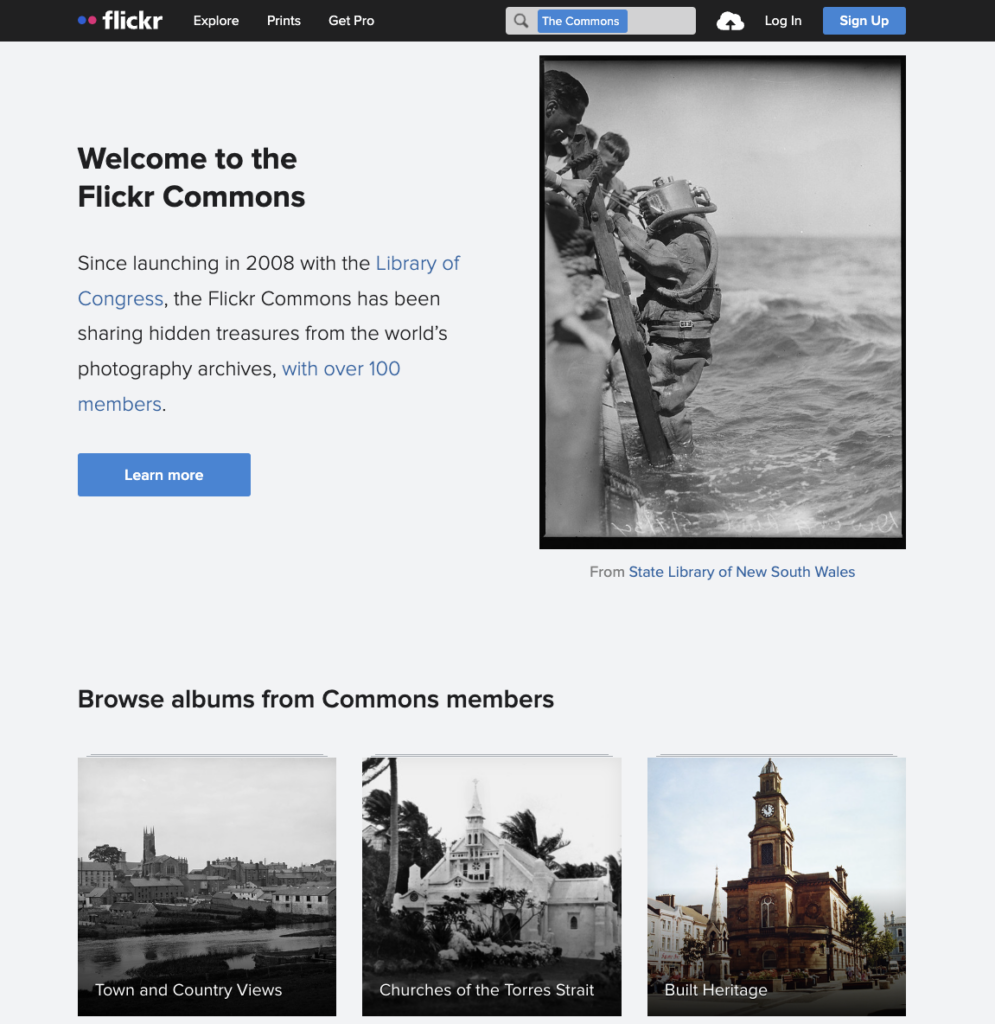
4. Freepik
Looking for high-quality presentation images and icons that you can zoom into for your next presentation? Look no further than Freepik, a collection of over 1.4 million vectors, stock photos, and icons. As the name suggests, all of these files are available for free, so you can make as many beautiful presentations as you want without bothering the finance team.
Freepik’s offered formats, such as .esp, .ai, and .psd, also make it possible to customize your pics – an all-around ideal resource for presentation images for designers!


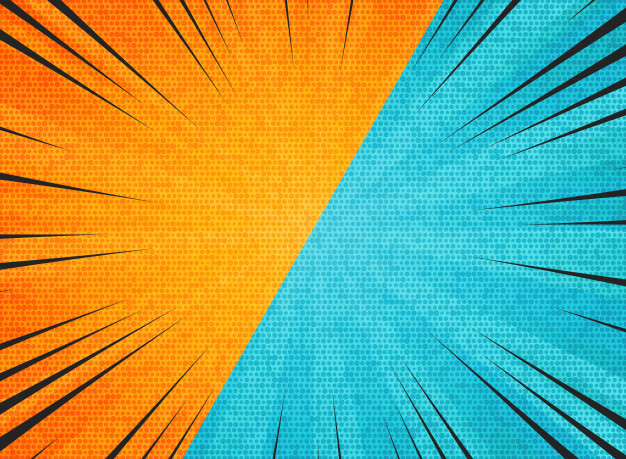
5. Pexels
Pexels is an old standby for presentation images. Like a good friend who’s there for you no matter what you need to talk— er, present about. Their collection of free photos is one of the largest and best-organized options you’ll find. And, as an added bonus, they also have free stock videos so you can start mixing up your presentation media (a key to audience engagement).
The site is community-powered, so their collection of photos grows every day. Additions are hand-picked from photos uploaded by their users or sourced from free image websites (you too can contribute if you’d like). All photos uploaded to Pexels are licensed under the Pexels license, meaning you can use them for free for personal and commercial purposes.
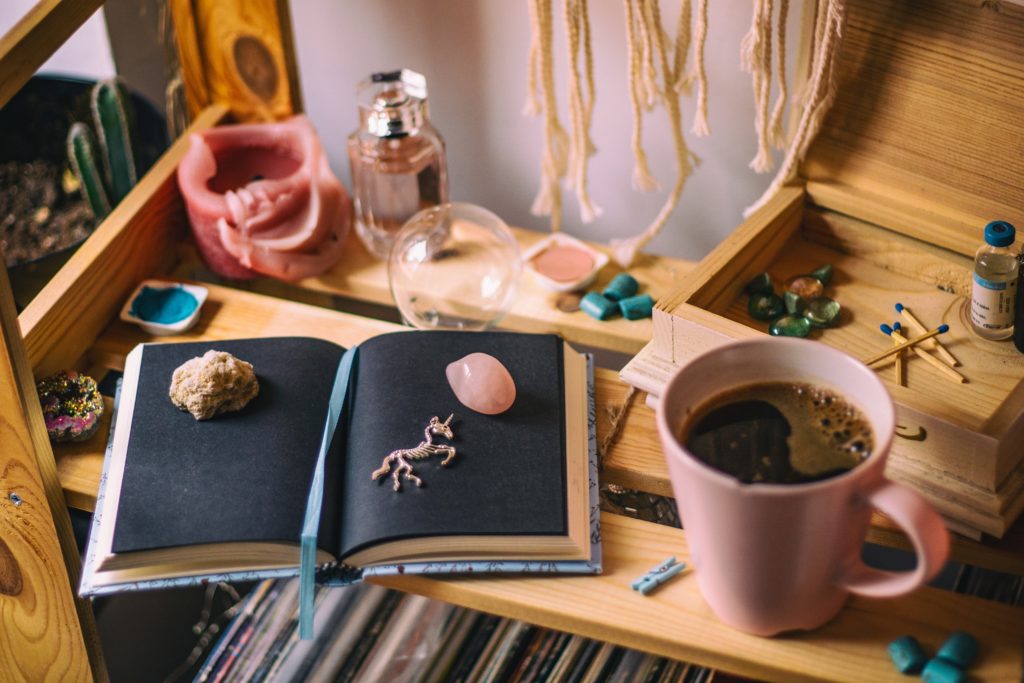
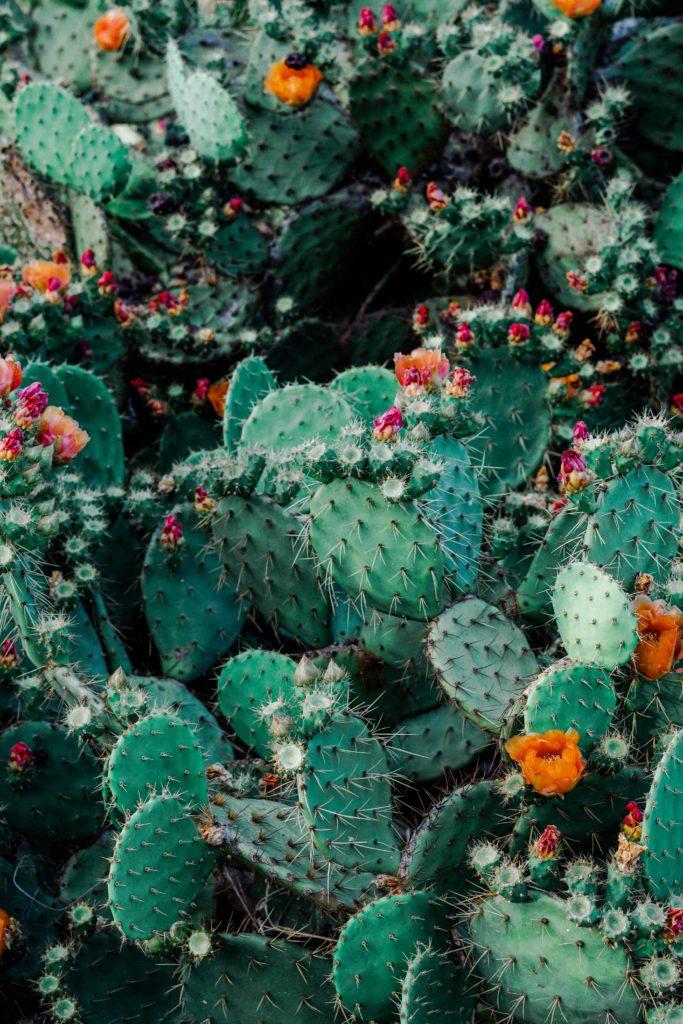

6. Pixabay
Pixabay is a fantastic resource if you’re a business professional — particularly a content marketer. The community-powered site offers photos and videos under the Pixabay License, making them safe to use for commercial purposes.
Peruse their millions of photos for your next business presentation, project proposal, sales pitch, or anything in between. Pixabay also offers vectors and illustrations that are great for using as visuals in presentations.
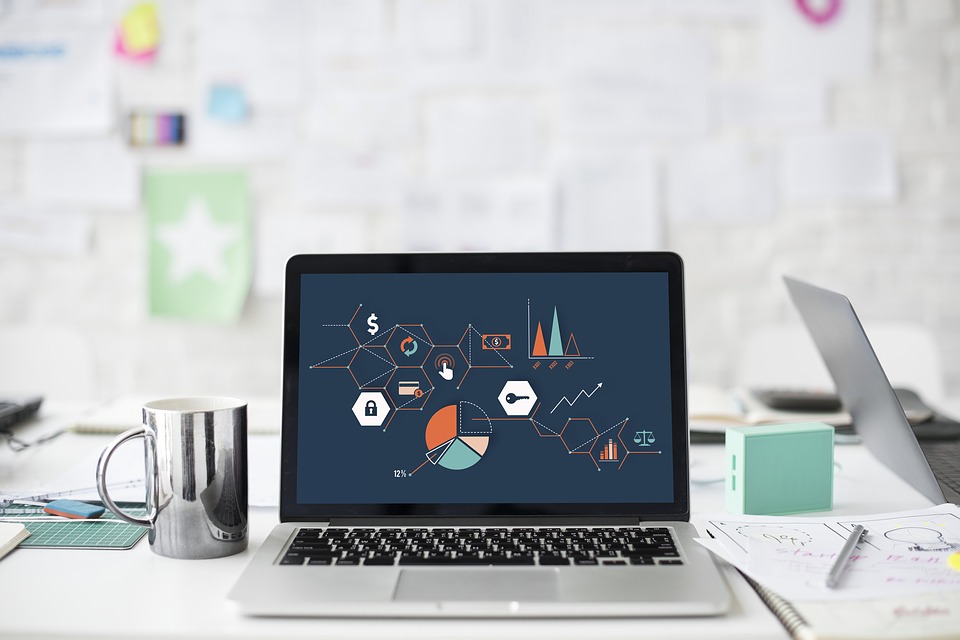
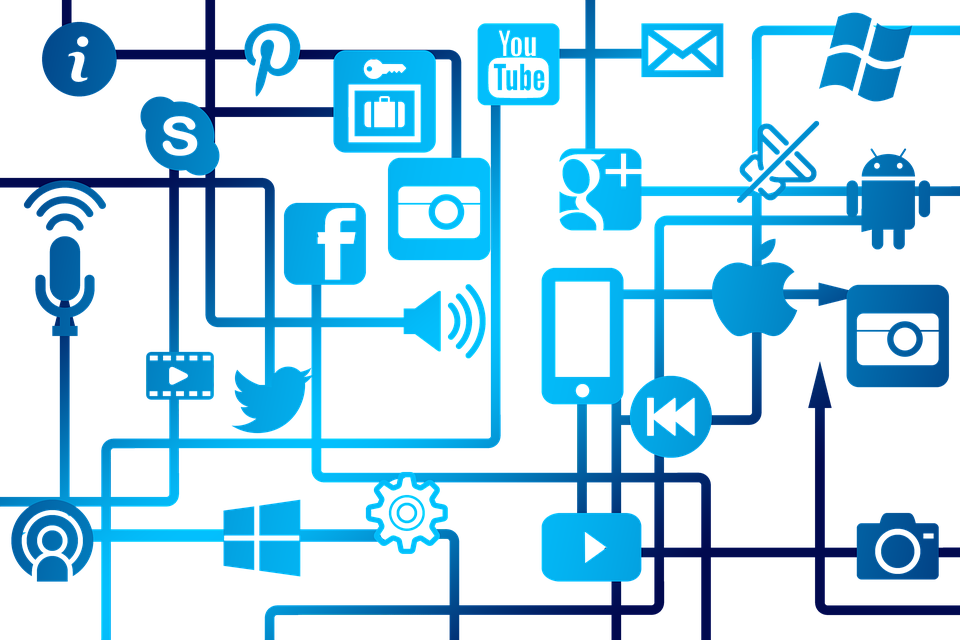

7. Unsplash
Unsplash’s photo library contains thousands upon thousands of beautiful, free images of all types (and it’s also now available directly in Prezi). Every day, their generous community of photographers gift new photos to the collection, free to use for both commercial and non-commercial purposes. No specific permission or credit is required.
The Unsplash team also curates new collections of photos every week, should you need some inspiration, and their Explore section features a number of popular picture categories. Below, see some of our favorite presentation pictures from their Food Images selection.



8. iStock
iStock by Getty Images is a host of premium stock photos and illustrations. It offers a variety of plans for people with different needs and budgets. This means that every business presentation will have high-quality images that suit your pockets, whether you are looking for it as a one-off need or on a regular basis.
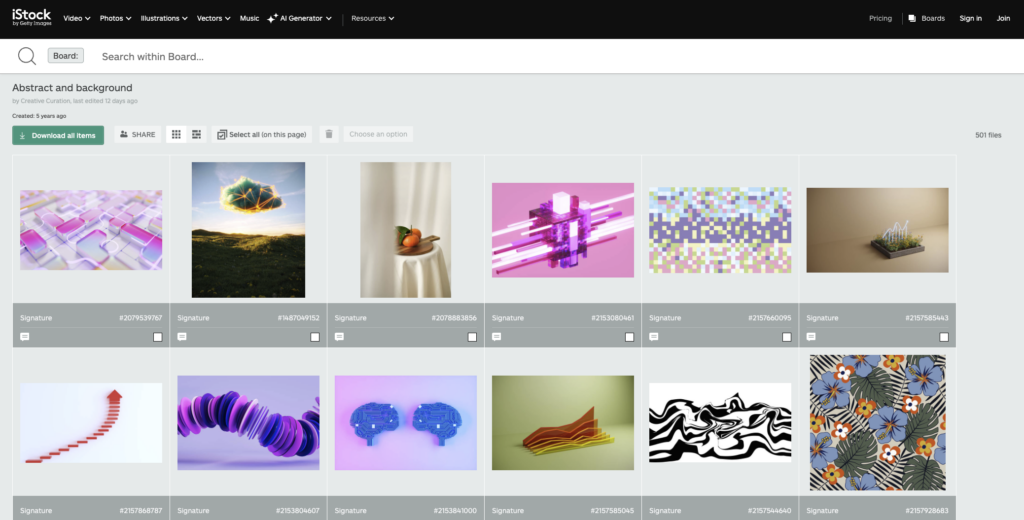
9. Kaboompics
Kaboompics handles their search functionality in a unique way. In addition to keywords, you can also search for presentation images by color. Get even more detailed by filtering your results by vertical or horizontal mode, selecting a whole photo shoot or just single shots, picking the category, and browsing by newest, oldest, featured, most downloaded, least downloaded, and more.
Kaboompics also provides a complementary palette of colors with the photo of your choosing, which you can use to help design the rest of your presentation with style.

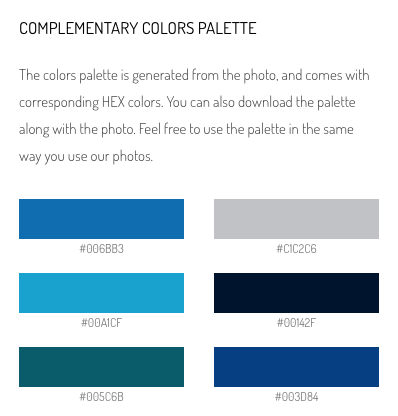
10. Burst
Burst is another great option for the business-minded to find presentation images. The free platform is powered by Shopify, and was built specifically to provide designers, developers, bloggers, and entrepreneurs with access to beautiful photography.
Check out Burst when you’re thinking of designing a website, blog, online store, school project, Instagram ad, Facebook post, desktop background, or client work.



11. Reshot
Absolutely sick of stock images for presentations? Looking for a collection of photos that can’t be found anywhere else? Try Reshot. The service aims to unify creators through a free exchange of high-quality visual content.
Their massive library is full of handpicked stock photos you won’t find anywhere else, lending credibility to their claim of ‘uniquely free’ images.



12. Pikwizard
Pikwizard is a relatively new free stock photo library, but they already boast an impressive collection of high-quality images (with 20,000 of them being exclusive to their site). No attribution is required, and you can also edit presentation images with their graphic design tool, Design Wizard.
While they have a large range of images, what helps them stand out is their fantastic selection of photos of people, something that’s missing from many other stock photography sites.



Your bonus resource for presentation images: Prezi
While various sites offer beautiful, high-quality presentation images, Prezi makes it even easier with its extensive library of images available directly within the tool. Also, we’ve partnered with Unsplash to integrate their library of images directly into Prezi, making the selection of images even more diverse. The Prezi image library saves you time and effort by allowing you to search for and insert pictures without leaving the Prezi editor. Just search for the theme you need in the right-hand column and drag the results onto your canvas. This functionality is not limited to presentation images; it also includes backgrounds and icons, making Prezi a one-stop shop for all your visual needs.
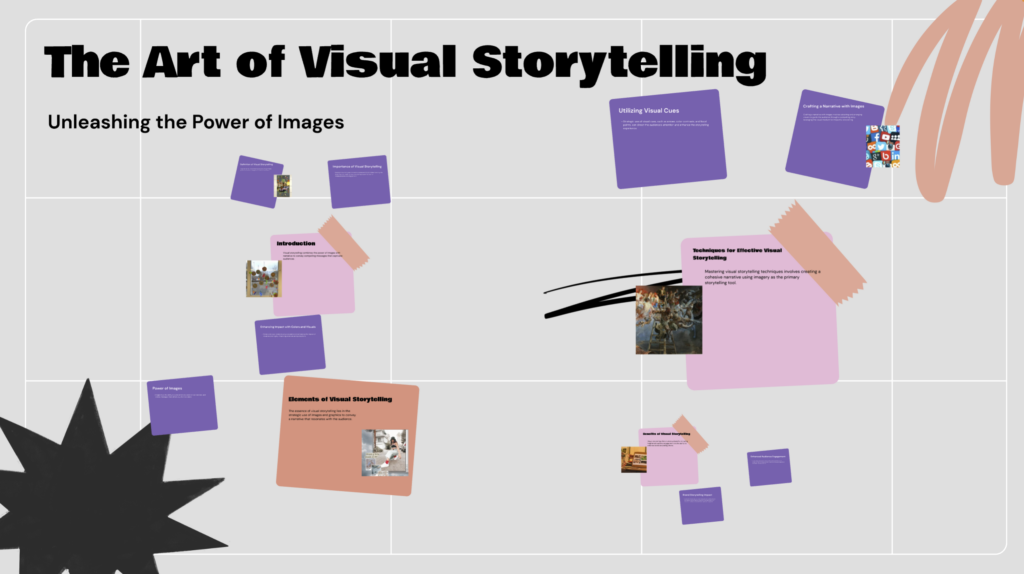
The benefits of Prezi’s image library
Convenience
One of the standout benefits of Prezi’s image library is its convenience. You don’t need to switch between different websites or tools to find the perfect presentation images. Everything you need is right there in the editor, streamlining the process and allowing you to focus more on creating compelling content.
Free access
Another significant advantage is that these images are available for free to Prezi users. This eliminates the need for additional subscriptions to stock photo sites or concerns about image licensing. You can confidently use these presentation images knowing they are ready for professional use.
Variety and quality
The selection of presentation images available in Prezi’s image library is vast, and they’re all of the highest quality. There are images appropriate for any theme or topic you may be working on. Be it a presentation for marketing, education, or any other field— you’re sure to find the visual aid that will help make your content more appealing.
Improved visual appeal
With access to a diverse range of images, you can ensure your presentations are visually appealing and engaging. High-quality visuals help to capture and retain the audience’s attention, making your presentations more effective.
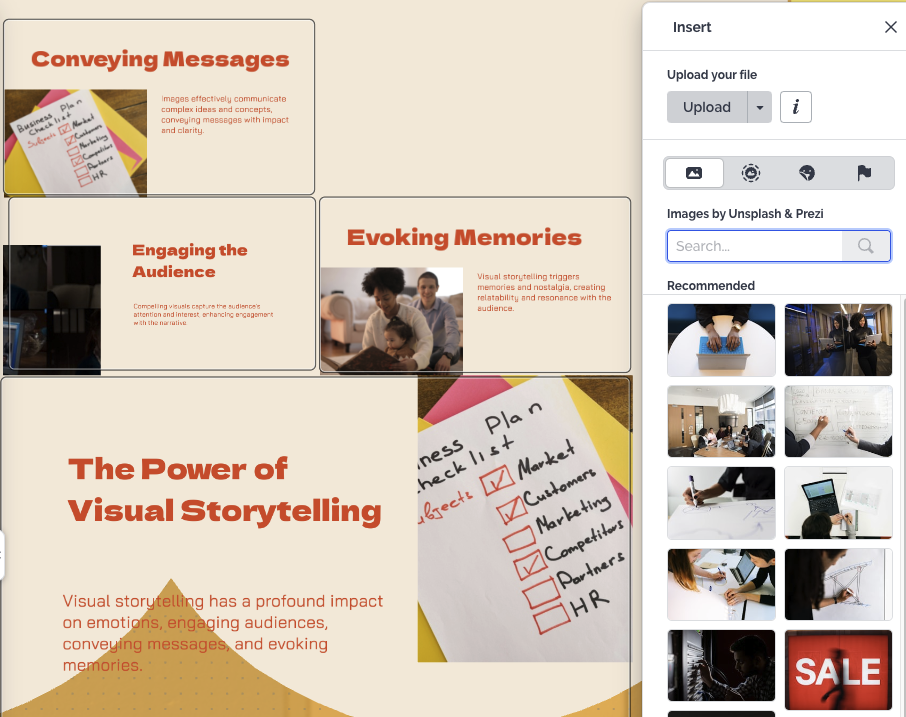
Making image selection even easier with Prezi AI
Prezi AI takes the convenience of finding the right presentation images to the next level. As you create your presentation, Prezi AI suggests and places images in the AI template draft based on your description, topic, and other input into the prompt. This intelligent feature speeds up the process, making sure you always have relevant visuals to accompany your content.
Imagine explaining your presentation topic, and Prezi AI instantly fills your slides with the right images that fit your story perfectly. This feature not only saves you time but also makes sure your presentation looks great and keeps your audience interested from the beginning.
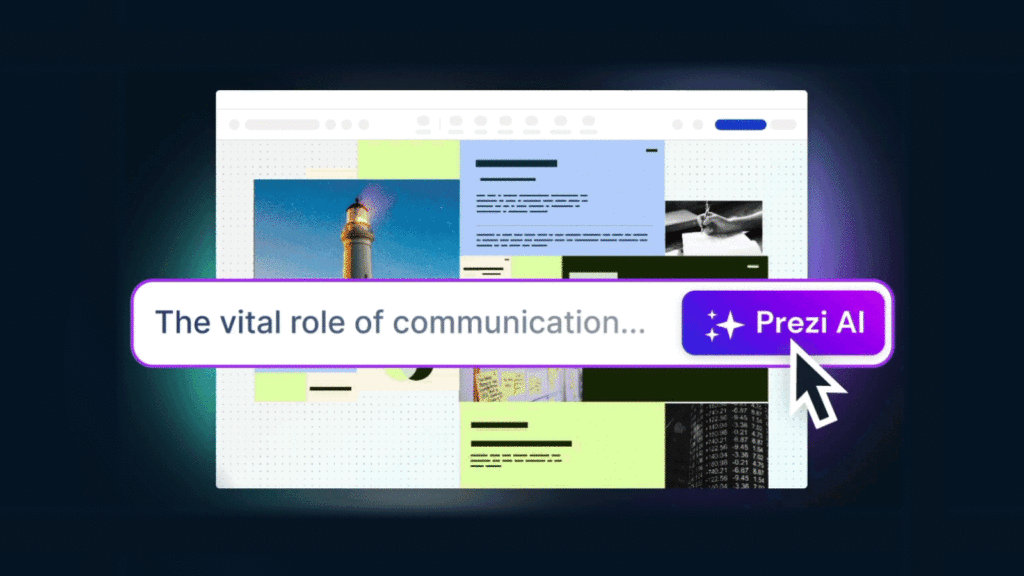
The benefits of Prezi AI images for presentations
Efficiency
With Prezi AI, the process of finding and placing presentation images is faster and more efficient. The AI understands your content and context, providing you with the most relevant images without the need for extensive manual searches.
Customization
Prezi AI can analyze the content of your slides and suggest relevant images. By understanding the key themes and topics of your presentation, Prezi AI provides visuals that enrich and support your narrative. This ensures that the images are not just random additions but integral parts of your storytelling, making your presentation more coherent.
Design consistency
Prezi AI also makes sure that your presentation maintains a consistent design throughout. It automatically aligns your presentation images, text, and other visual elements according to design principles, creating a cohesive and professional look. This feature guarantees that your presentation looks polished and well-organized without having to manually adjust each part.
No skills required
Prezi AI makes designing your presentations much easier, especially if you’re not a design expert or don’t know where to start. It takes care of all the creative aspects, allowing you to concentrate on the content. Prezi AI arranges all the elements to best convey your message, without needing advanced design skills on your part. This way, you can focus on delivering your message effectively while Prezi AI handles the visual details, making sure everything looks great with minimal effort.
Advanced image editing in Prezi
Besides presentation images, Prezi also offers editing tools. These features allow you to adjust images to fit your presentation’s theme and ensure they offer maximum appeal to your audience. Here’s how you can use these tools:
Adjusting size
To resize an image in Prezi, click on the image to select it. Then, drag the corners or edges to make it larger or smaller. This helps you fit images neatly within your slides, ensuring they complement your content without overwhelming it.
Rotating images
Rotating images adds a dynamic touch to your presentation. Select the image, and use the rotate handle that appears outside one of the corners. Drag the handle left or right to rotate the image to your desired angle.
Adding effects
Prezi provides effects like shadows and reflections to enhance your presentation images. Select the image and look for the “Effects” option in the top menu. Choose from various options to make your images stand out.
Cropping images
Cropping helps you focus on the most important parts of an image. Select the image, click the “Crop” button in the top menu, and adjust the cropping handles to focus on the desired area. Click “Apply” to finalize the changes.
Using filters
Filters change the look and feel of your images, making them more professional and consistent with your presentation’s theme. Select the image, click on the “Filters” button in the top menu, and choose from various options to achieve the desired effect.
Exploring Prezi’s gallery
If you’re new to Prezi or are simply looking for some inspiration, explore Prezi’s presentation examples. They’ll give you an idea of the different presentation looks you can achieve using Prezi. These examples demonstrate the versatility of Prezi and reveal just how creative you can be with our advanced features.
In the presentation gallery, you can discover presentation examples categorized by different topics and fields from education to business. Also, our curated examples serve as inspiration and possible guidelines for best practices on creating an effective presentation structure and compelling visual stories, and how to ensure your message is delivered effectively.
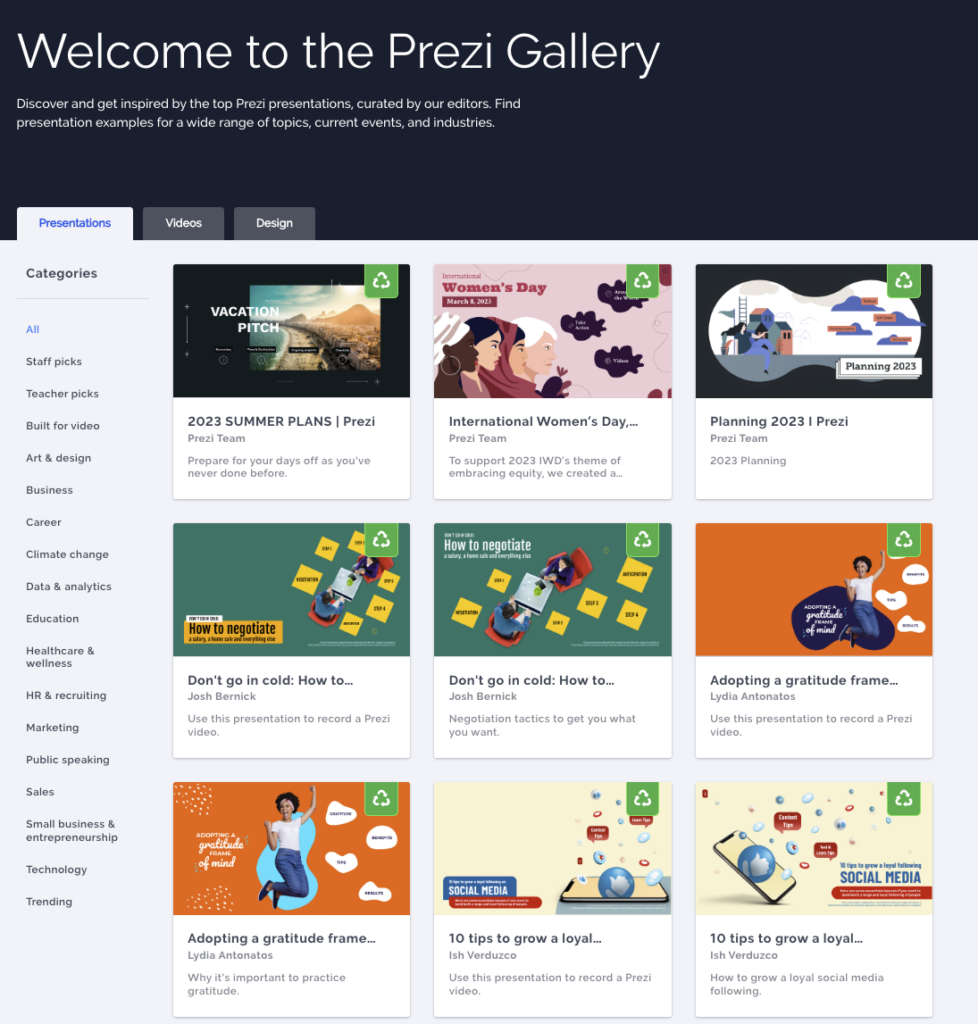
A variety of images for presentations all in one place with Prezi
Ready to experience the power of Prezi AI and its extensive image library? Visit Prezi AI to learn more and start creating your next standout presentation today. Let these tools transform your ideas into a visual narrative that will capture your audience’s attention.
Make use of Prezi’s image library and different AI features and create presentations that are full of interactivity. Whether you’re a beginner or aspire to take your presentations to the next level, Prezi features will undoubtedly bring out the best in your work.
