Gartner has acknowledged Zoom as a leader in meeting solutions for the sixth year in a row. That’s well deserved, as it’s pretty challenging to find a person in the digital world who’s never joined a Zoom meeting.
In a sea of countless Zoom presentations, it’s crucial to stand out in order to succeed. But what’s the best way to tell your story, engage your audience, and avoid virtual meeting fatigue? Through personal connection.
Read on to learn the nine best Zoom presentation tips to help you build a human connection in the era of virtual meetings and discover 11 handy Zoom hacks to advance your Zoom presentation skills.

1. Do your homework
The most important Zoom presentation tip is to think about your audience before thinking about the slides. You need to understand their expectations to bring value and build a real connection.
Consider things about your audience such as:
- What do they need or want from your Zoom presentation?
- Challenges or fears they face
- Tone of voice or vocabulary that is the most appropriate to use
- Examples or stories can they relate to
Once you’ve answered these questions, you can design your presentation accordingly. It’s a good idea to modify your presentation each time you face a new group of people.
2. Tell a story
There’s no better way to create an emotional connection with the audience than telling a story. Including storytelling in presentations will also help them better understand and remember information that’s important both in business and education.
But how do you actually include a story in your presentation? To really unlock all the potential, the storyline has to be connected to your main goal and, following the best Zoom presentation tips, carried throughout the whole presentation.
First, clarify what emotion you want to evoke, whether it’s surprise, joy, desire, anger, or anything else. Think of relatable examples, statistics, jokes, or experiences that will resonate with your audience. When you see people nodding their heads, that’s usually a sign that you’re nailing the presentation, and you’ve made an emotional connection with your audience (or they’re practicing active listening skills :)).
Elena Valentine, CEO of Skillscout, uses Prezi Video to show the importance of storytelling in presentation and shares some tips to help you hone in on using story as the ultimate attention grabber. Learn all about it in here video.
3. Visual vs. textual information
Zoom presentations with visual aids are 43% more persuasive than those without. The human brain loves visuals – they make it easier to quickly process the message compared to slides with text. Also, ideas presented graphically are easier to comprehend and remember than those presented through text alone.
To bring the human connection to your Zoom presentation, you need all eyes on you. If your audience is focused on reading lines or bulleted lists on the screen, they are more likely not paying attention to what you’re saying.
That’s why it’s important to include visual information in your slides. Here are some Zoom presentation tips about types of visuals for your slides:
- Data visualizations. Charts and graphs are your best friends if you want to communicate data and numbers. Prezi’s data visualization tools can help you with that – easily create designs to support your story and make your presentation more delicious.

- Maps. Turn geographical data and insights into interactive maps for cities, regions, or even whole continents – our brains love the data associated with reality.
- Images and videos. These visual assets are a must-have in presentations to explain how things work, emphasize the idea, or draw attention to your message. Your choice of images will impact the emotional connection with the audience, so choose them wisely.
- Graphic elements. Flowcharts, diagrams, icon blocks, notes, and other features are excellent ways to communicate processes, plans, or ongoing situations. Combine your story with these elements, and you can be sure your message will be apparent to everyone.
- GIFs and stickers. Sometimes one GIF can express more than words could say. They are super helpful if you want to create an exact image in the audience’s head. For example, imagine a presentation about monthly sales performance and this GIF on the first slide:
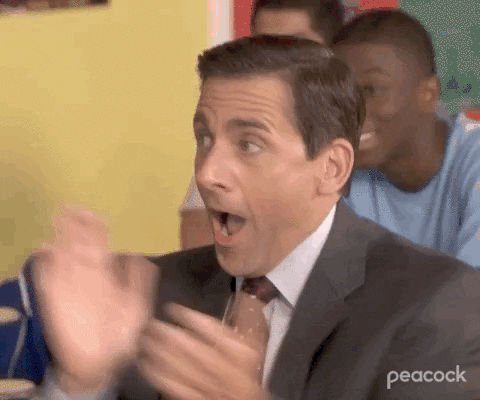
This celebratory GIF is a great way to kick things off and get your team excited to hear the rest of your presentation.
4. Let your audience hear and see you
Another Zoom presentation tip regards what your audience can see and hear. It’s best to come off as professional as possible.
Good lighting conditions don’t mean spotlights all around you. Natural light is the best tool to look good in a virtual presentation. Make sure you sit near the window but avoid having it behind your back as it will create a shadow. If the natural lighting isn’t an option, play around with your lamps – even a cheap ring light can make a huge difference. Watch this video to learn how to create the best video lighting and more.
Now, when your audience can see you, make sure they can hear you as well. There’s nothing worse than watching a Zoom presentation when the speaker has disruptive noise in the background or a squeaky mic.
In the video below, we explain the best ways to make a crisp and clear sound when you’re presenting. Even more, Zoom has several ways you can improve your audio – look for more Zoom presentation tips and hacks at the end of this article.
5. Make sure your Zoom presentation flows
This Zoom presentation tip works well with storytelling. Everything you say and show should have a good segue – both your story and your presentation slides.
Rather than transitioning through slides linearly, use Prezi’s presentation templates to have a more conversational presentation. You can create various flows and zoom in on a topic to go deeper. Or, let the conversation guide you and jump straight into the most relevant topics that your audience is interested in.
In his video, Brian Fanzo, Digital Futurist and keynote speaker, covers how to avoid coming off as scripted in an online presentation. Watch his video here for more:
6. Body language is worth a thousand words
Body language has an enormous impact on how your audience perceives your Zoom presentation. Jessica Chen, Founder and CEO of Soulcast Media in her Prezi video explains that body language determines up to 60% of how we receive the information presented, whereas the choice of words makes only 7% and tone of voice only 33%.
There are many ways you can mindfully use your body language during presentations. One of the top Zoom presentation tips is to stick something eye-catching next to your laptop camera so you can hold eye contact with the audience. To look confident and persuasive, move slowly, fluidly, create space between your shoulders and ears, and keep your head straight. And most importantly – use your hands, especially at the start of your video call. It will create a warm and safe place both for you and your audience.
7. Don’t hide behind the slides
It’s hard to make your presentation personal if you’re just a small rectangle in the corner of the Zoom window. All your audience can see on their screen is a giant slide with information and data.
Using your body language is a key Zoom presentation tip, that’s why you should forget about sharing your screen and display your content right next to you. This makes a more memorable experience and impactful presentation. Prezi Video is the right tool for that – easily drag and drop the content you’d like to show or use our templates to build presentations that will amaze your audience.
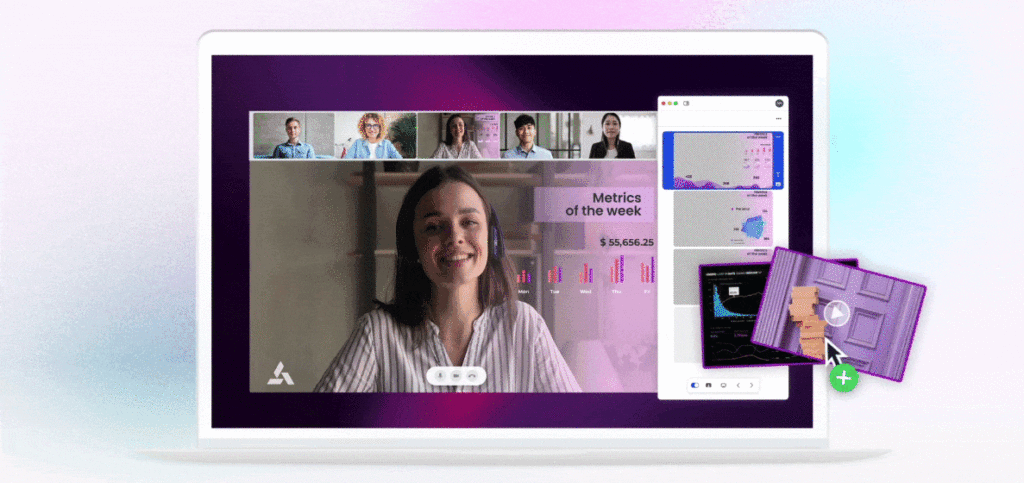
8. Activate your audience
Another great Zoom presentation tip to keep your audience engaged is through conversational presenting with interactions. Once in a while, stop presenting to talk with your audience and allow them to ask questions or clarify something. Encourage them to use the Zoom chat or respond to a poll.
Zoom breakout rooms are an excellent choice for online workshops or training sessions. Participants can discuss the topics from your presentation in greater detail and express their ideas, enabling collaborative learning and knowledge sharing.
However, not everyone feels comfortable speaking up. Using Prezi Video during online meetings allows your audience to share instant reactions – images, GIFs, text, or stickers. By organizing that kind of interactivity in your Zoom meeting, everyone can participate and raise the level of energy in the meeting.
For more tips on activating your audience on Zoom, watch this Prezi video by Rich Mulholland, founder of the presentation company Missing Link:
9. Create, rehearse, present
You can agree on or not with Malcolm’s Gladwell “10,000-hour rule“, but one thing is clear – the more you present, the better you become at it.
Once you’ve created your presentation content, rehearse it. You can use Prezi Video to record yourself before going live to Zoom so that you can see yourself in action. Practice where you’ll add pauses, ask the audience a question, or make a joke. Think about what tone of voice you should use to keep the audience focused and what your body language is saying.
You can even record your presentation and review it later to gauge how you can improve it. Practice makes perfect.
Selling on video expert, Julie Hansen, shares Zoom presentation tips for more effective sales meetings in her video here:
11 Zoom presentation hacks for even better meetings
Add Prezi Virtual camera
Download Prezi Video desktop app and connect Prezi Virtual Camera with your Zoom. After that, you can instantly share your content and ideas with you on screen, making everything from internal updates, trainings, and sales pitches more interesting.
Change your Zoom virtual background
To jazz up your Zoom presentation, you can create and upload your own virtual background image. Surprise coworkers with your office’s picture in the background, join a meeting from a sunny beach in Spain, or create a professional-looking background as your business card. Use one of our virtual background templates to get started.
Test the sound
It’s always a good idea to test your mic before joining a Zoom meeting. Go Zoom Settings > Audio and test both your microphone and speakers. This way, you can avoid that awkward “Can you hear me?” moment at the start of your meeting.
Spacebar to mute/unmute
Forget about those awkward moments when you’re trying to find the mic to unmute yourself and say something quickly. One nifty Zoom presentation tip: hit the spacebar and hold it to unmute yourself as you speak.
Turn off video and audio by default
Avoid that “first look tension” when joining a Zoom meeting. Go to Settings > Audio and mute your mic when joining a meeting to control the first sound. Under the Settings > Video settings, check the “Stop my video when joining the meeting” so that you can always greet your team with a smile and a wave.
Hide non-video participants
During large team meetings or all-hands, it’s nice to see other coworkers in your Zoom window. To avoid a cluttered screen with static images and videos, you can hide meeting participants without video from the gallery view. Go to Settings > Video and click Hide non-video participants. Now you can enjoy live reactions and people around you all meeting long.
Hide your self-view during Zoom presentations
In Zoom meetings, we tend to pay too much attention to how we look. It can be a real distraction and steal the focus of the presenter. To avoid that, press the three dots button on your video and choose Hide Self View. This will create a more natural feeling, as you most likely wouldn’t look in the mirror during a face-to-face meeting.
Share your screen with confidence
Eliminate notifications like messages or ads popping out when you’re sharing your screen. If you’re using a Mac, we recommend turning on Do Not Disturb mode, and for Windows users, use Focus Assist to avoid unnecessary pop-ups.
Mute all participants
It’s common for someone to have their mic on by accident, which can cause unwelcome distractions like background conversations, traffic sounds, or a barking dog. Skip these moments and mute everyone: hit Command+Control+M on Mac or Alt+M on PC.
Ensure the best visual quality
To ensure the best presentation quality, always go on Fullscreen mode. It’s especially important when presenting data during a meeting or explaining complicated graphs with small text.
Use reactions to interact
Small things matter, especially when you want your virtual presentation to have more human connection. Though Zoom allows you to use reactions like applause, love, thumbs up, and others, you can unlock even more interactivity with Prezi Video. Encourage your audience to share comments, GIFs, or any image during your presentation, allowing them to react and give feedback without unmuting or affecting meeting time.
Put these Zoom presentation tips into action
With more presentations happening online than ever before, it’s important to understand the basics of Zoom and how it affects your presentations. Learn more Zoom presentation tips when you visit the Prezi Video Gallery or get started by creating your first Zoom presentation today.
